Intro to Skeletal Animation
Skeletal animation is great for organic-looking character animations. It allows meshes to be deformed by only animating a few 3D points (which are hierarchically organized into a “skeleton”) instead of having to animate each and every mesh vertex.
If you upload a 3D file with a skeletal animation to the console and open it in the scene editor, you will see your animated model.
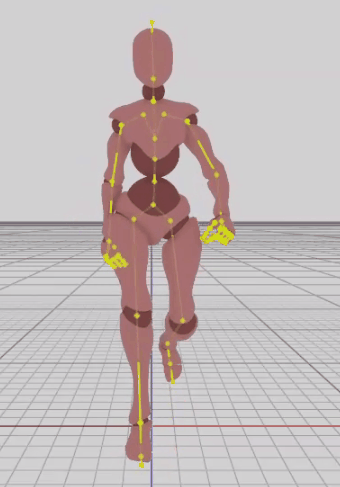
In the example above, “Enable Debug Lines” and “Draw Skeleton” was toggled in the scene settings to see the skeleton as well (the yellow hierarchy). The animated model came from Mixamo.
Key Concepts
Once the animated model was uploaded to the console, the animation-related assets generated were the following: Animation, Skeleton, Animation Set, and Animation Graph.
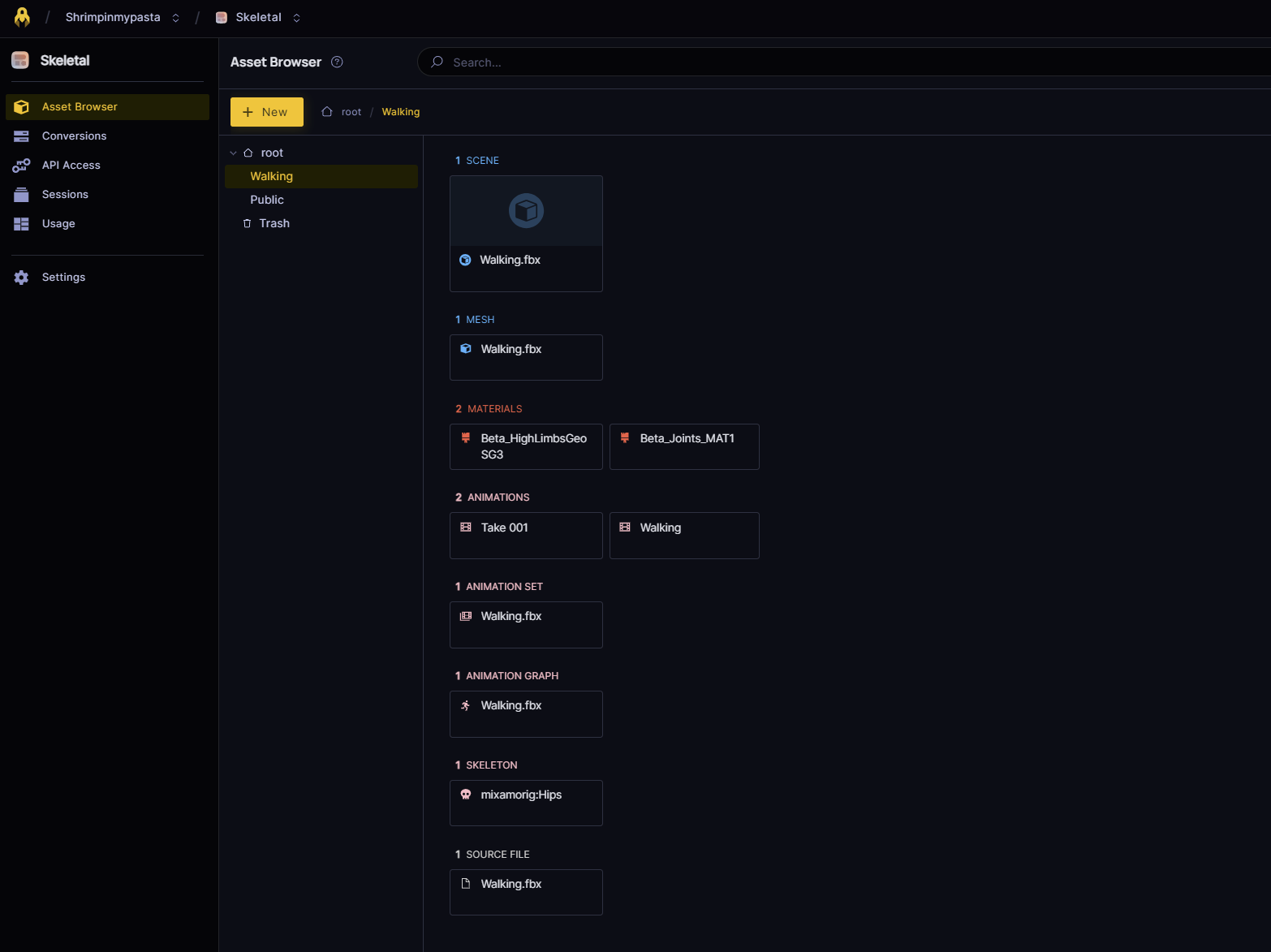
The two assets that are 3dverse-specific are the animation graph and the animation set.
The mesh, the skeleton and the animations can usually be exported quite easily from other tools (Blender, 3ds Max, etc.), but the logic that governs the choice of animation cannot be. This is where the animation graph comes into play.
Animation Graph
🦴 The animation graph is an asset which describes the logic that governs animations. For example, if you want an animation to transition to another one (e.g. an idle animation transitioning to a walking animation), you can configure this in an animation graph.
Animation Set
🦴 The animation set is an asset which is simply a list of animations. The animation set works alongside the animation graph to provide the animations the graph will work with.
Animation Controller
🦴 In the scene itself the animation graph and animation set assets are linked to an entity via the animation controller component.