Navigation
Keyboard
For the navigation controls, click on the Help Icon on the Canvas Toolbar.
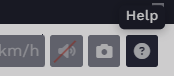
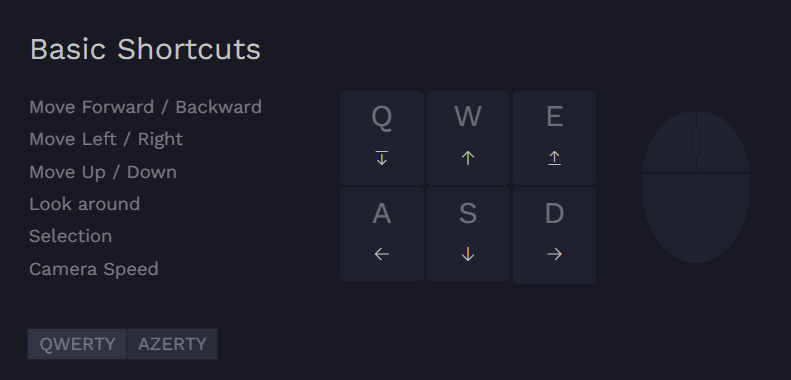
Then you can switch between QWERTY (English keyboard) and AZERTY (French keyboard).
Here are the shortcuts:
| Action | Shortcut (QWERTY) | Shortcut (AZERTY) |
|---|---|---|
| Move Forward / Backward | W / S | Z / S |
| Move Left / Right | A / D | Q / D |
| Move Up / Down | E / Q | E / A |
| Look around | Hold RMB + Move Mouse | Hold RMB + Move Mouse |
| Selection | LMB | LMB |
Advanced shortcuts:
| Action | Shortcut |
|---|---|
| Move Forward / Backward | Mouse Scroll |
| Move Forward / Backward | Hold LMB + Move Mouse Up/Down |
| Move Left / Right / Up / Down | Hold Mouse Wheel + Move Mouse |
Camera orbit
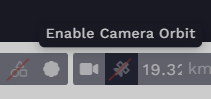
🚨It is recommended to keep camera orbit disabled.
Careful. If you enable camera orbit, some of the controls will be different. Most notably WASD will not be functional. Disable camera orbit to get back to the standard controls listed above.
Camera speed
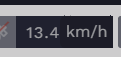
To change camera speed, you can either hold LMB or RMB and scroll, or you can input manually in the canvas toolbar.
Local/global space
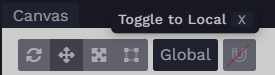
You can toggle between Local and Global Space in the top left icon. This switches between whether you see the local or global position, orientation, scale in the Transform component.
![[object Object]](/images/docs/6d3ad753-e784-4f58-9273-4cf6e6537a6e/Untitled%284%29-7f8580b5-cadd-405a-ad91-daff25128228.png)
![[object Object]](/images/docs/6d3ad753-e784-4f58-9273-4cf6e6537a6e/Untitled-1c2bfbfa-87f0-4f5c-915d-aaae1660c4e2.png)
Grid
![[object Object]](/images/docs/6d3ad753-e784-4f58-9273-4cf6e6537a6e/Untitled-20404021-ea98-482c-bcb5-0ef412201d0f.png)