Asset Browser
The Asset Browser is a tool to upload source files, access and organize assets, and open asset editors.
Terminology
- Source file: a file you upload from your computer to the 3dverse platform.
- Conversion: after upload, a source file goes through a conversion process to output one or multiples assets.
- Asset: building blocks of a 3D environment. Examples are Scenes, Meshes, Materials, etc.
- Asset Editor: some assets can be opened using a specific web-based Asset Editor. Examples are Scene Editor, Material Editor, Animation Editor.
Upload a Source File
You can upload a file by dragging it inside the Asset Browser, or by click on the New button.
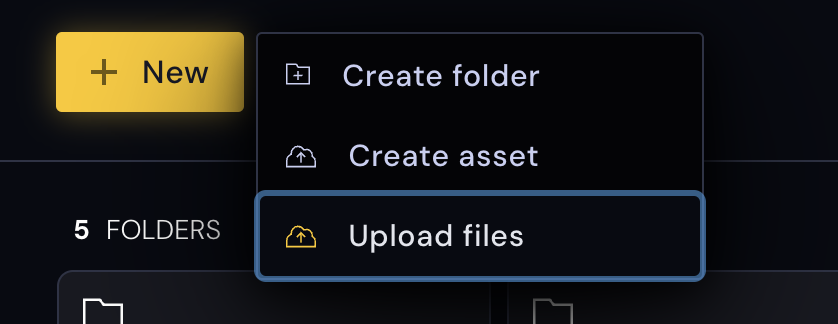
See list of supported file formats.
💡 Source files can be also uploaded via Asset API.
Folders
Source files need to be uploaded into folders. After conversion, the corresponding assets will appear in the same folder as the source file.
You can move a folder inside another folder by drag and dropping to the target folder. You can also drag and drop on top of the breadcrumb.
By clicking on a folder, you can see the folder details. You will only be able to delete a folder if it is completely empty.
Folders are also how you manage access rights. A user’s access right to an asset or source file will be defined by his access right to the containing folder.
Conversions
After upload a conversion will automatically be initiated. The conversion time will depend on the size and format of the source files and can go from a few seconds to minutes.
The list of conversions can be accessed via the Conversion button at the top right of the Asset Browser.
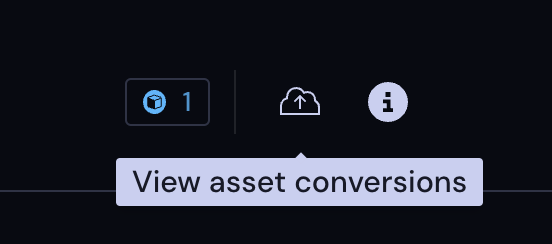
After a conversion, you generally won’t need the source files anymore but they can still be found in their folder and re-downloaded.
The output of the conversions will depend on the source file. One source file can result in one or multiple assets.
Assets
The output of a conversion is a list of assets.
Assets have different types which determine how they are to be used. You can find the full Asset Reference here.
Assets each have unique ID, which you’ll use any time you want to reference this asset.
Scene assets can be opened in the Scene Editor.
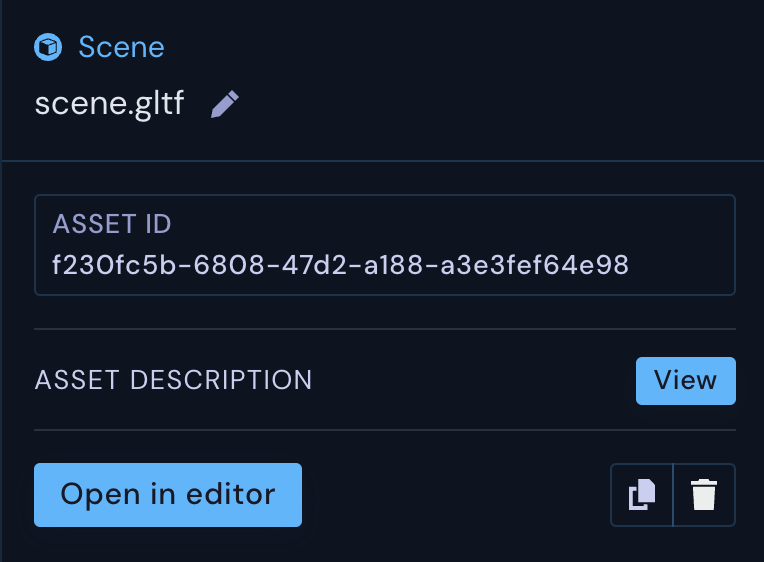
You can read more about Assets in the Assets section.