Environment
Setting up your environment is done directly by changing camera settings. There are two ways to access your camera settings.
- By clicking on the camera icon in the canvas toolbar
- Or through your camera entity directly
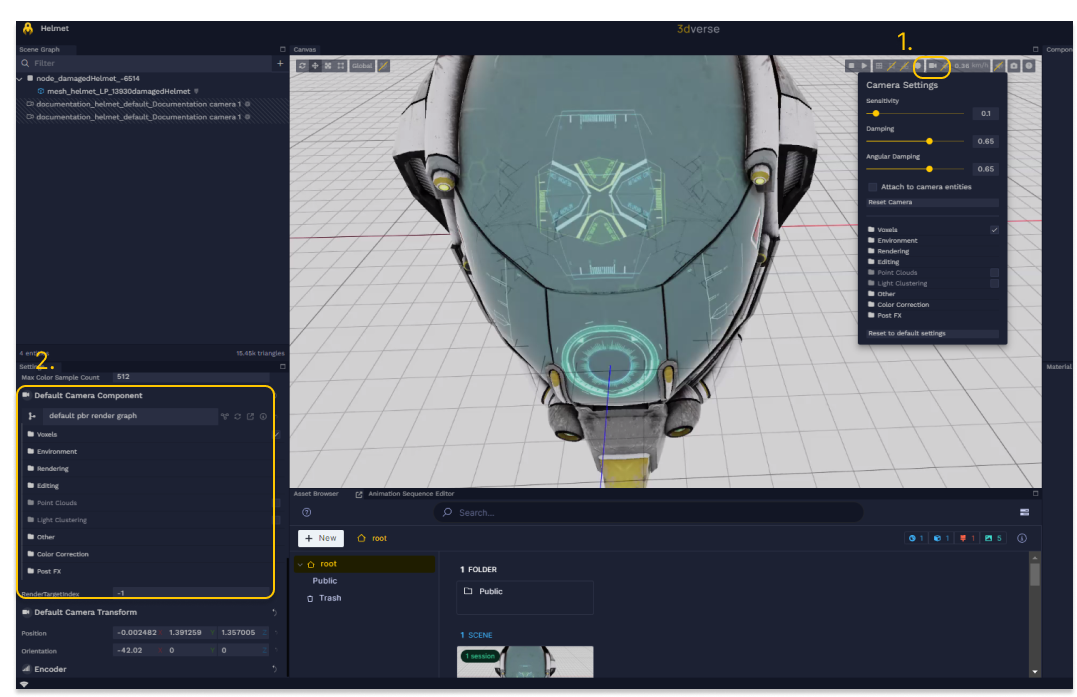
🌞 We’ll go over how to set up a gradient, a skybox and an atmosphere in your scene. You should only have one of these checked at a time in your environment settings.
Gradient
The color gradient background is the simplest environment setting. To set the gradient colors, you can modify the “Spherical Gradient Top” and the “Spherical Gradient Bottom” in Scene Settings / Environment.
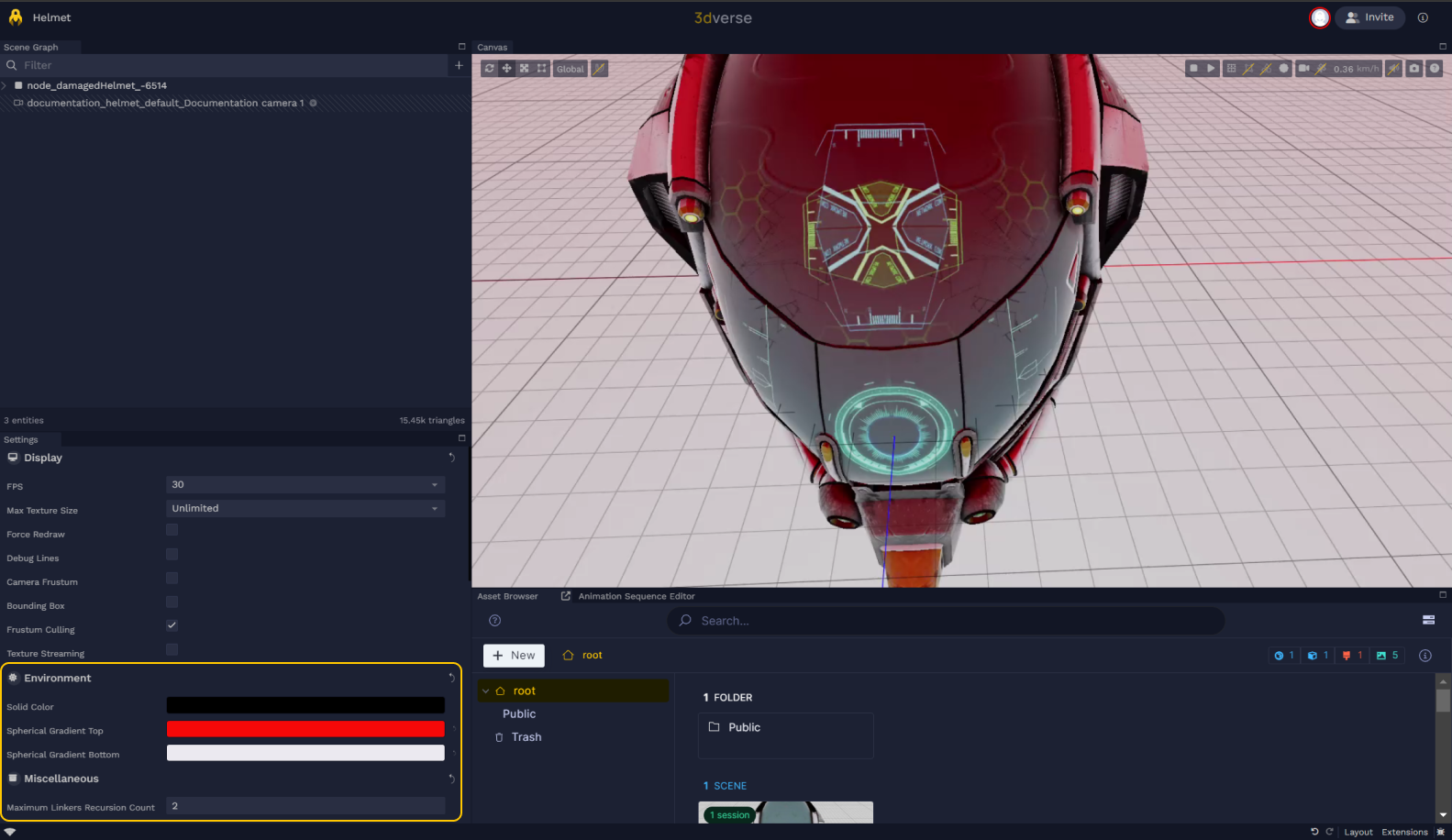
Skybox (cubemap)
💡 You might have encountered the concept of skybox in video games before. It is often used to make a game level appear larger than it really is by enclosing the level in a cube, with each side of the cube capturing a view of a distant looking environment (like mountains, or a faraway city).
A skybox will be automatically activated in 3dverse. To uncheck it navigate to your camera settings then to the environment drop down.
💡 You can use pre-uploaded Cubemaps to use a skybox or upload your own hdr file.
A cubemap is an asset which assembles 6 textures that you can imagine as the faces of a cube. These three cubemaps will work together to emulate the sky. The skybox cubemap contains the color information, and the radiance and irradiance contain light direction and brightness information, which will help light up what’s inside our skybox.
If you want to use your own skybox, you need to first upload a hdr file. A hdr file will convert to three cubemaps which correspond to skybox, radiance and irradiance cubemaps.
To use the skybox in your scene, enable skybox in your camera settings and create an Environment entity.

Assign the skybox, radiance, irradiance cubemaps to your component. The lighting of your scene will come directly from your cubemaps. You can always add a sun to have more control over the light direction as well.
🚨 The environment entities of linkers are ignored. Meaning, your desired environment entity needs to be set up at the level of the scene you are viewing, and not any of the scenes you reference.
Sun
You can add a sun to your scene by clicking + → sun. A sun has a light component with “isSun” enabled. You can change the sun color and intensity. Play with its orientation and see how that changes the lighting and shadows of your scene.

☀️ A sun is a directional light that can make your scene look more natural and lifelike, especially if you want to simulate daylight. If you want to give your scene a sunlit feel without diving deep into complex settings, it's a quick way to enhance the overall look.
You can hide the sun sprite by toggling Hide Sprite in the canvas toolbar. The sprite is just a useful visual indicator that there is a sun in your scene.
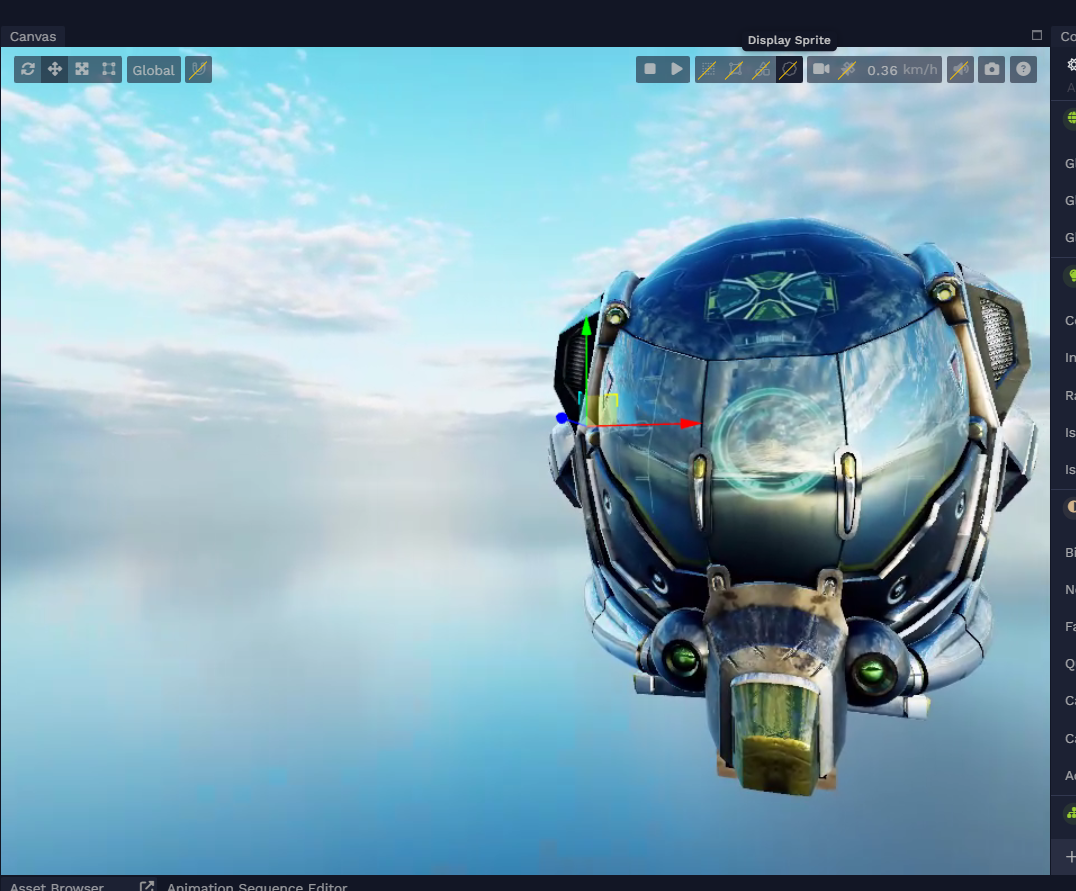
Atmosphere
To have an atmosphere environment, enable atmosphere in camera settings and make sure you have a sun in your scene.

The atmosphere feature aims to simulate the scattering of light in the atmosphere to produce realistic sky and horizon colors. It is particularly useful for creating a dynamic and physically-based sky background. The sun entity interacts with the atmosphere so you can simulate night, sun rise and sun set by changing the orientation of the sun.