Upload files from your app
You can upload files directly into 3dverse from your web app. This will convert them into assets (e.g. scenes, materials, meshes, textures) which your web app can then interact with.
In the Console, you can upload files to specific folders. These files convert to 3dverse assets.
Uploading files can also be done within your web app using the 3dverse API. In fact, the Console uses the 3dverse API behind the scenes to upload files.
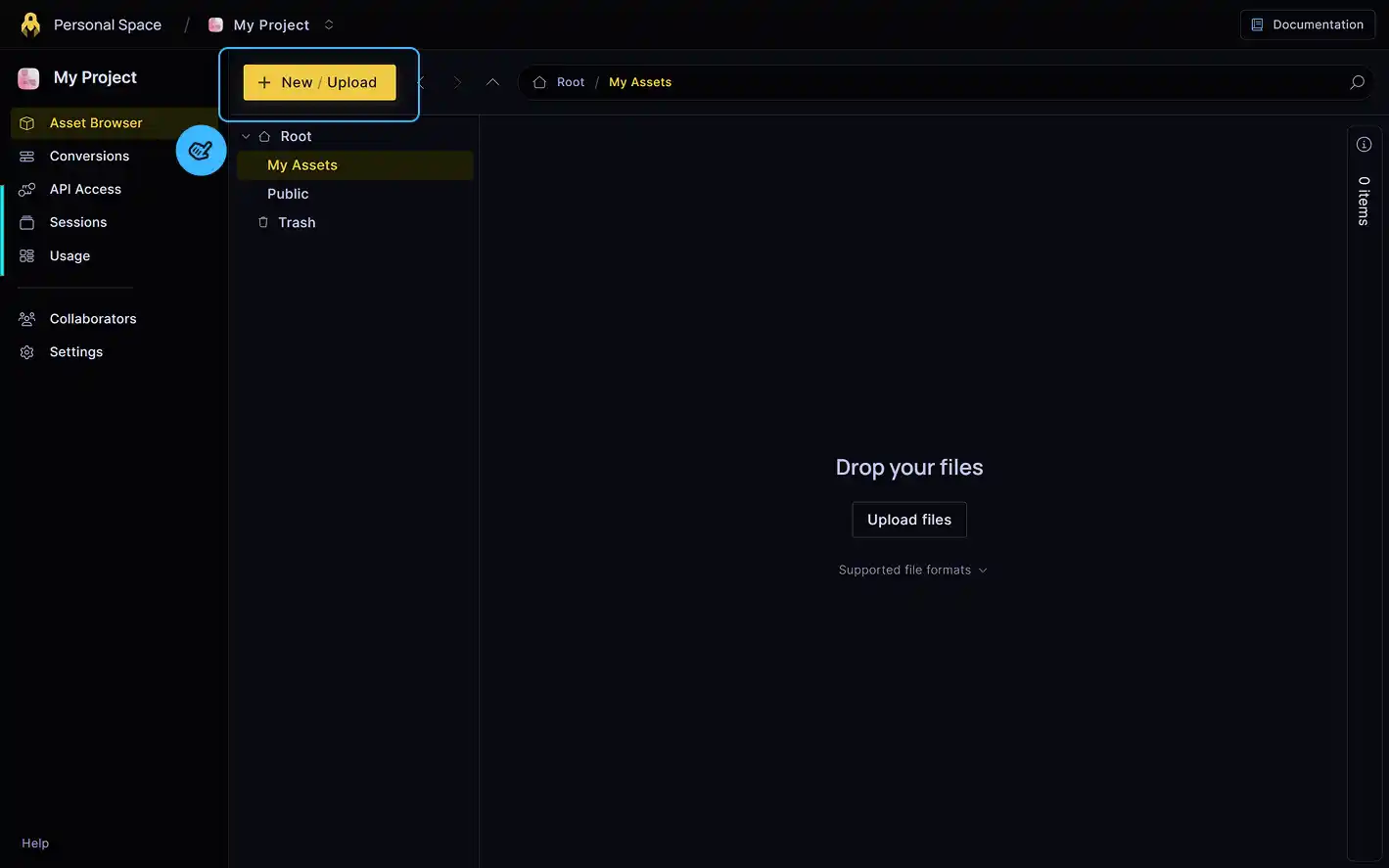
Upload Files using the API
To upload files from your web app use the Upload source file(s) 3dverse API endpoint.
To upload files send a POST request to /folders/{folder_id}/source_files which accepts file uploads using multipart/form-data encoding.
Here are the request parameters:
folder_id: The UUID of the target folder (specified as path parameter)conversion_pipeline: Set to "auto-detect" to allow 3dverse to deduce the appropriate conversion pipeline from your file type (specified in body)- Files as multipart/form-data (specified in body)
Folder ID
You will need to specify the folder_id as a path parameter to the Upload source file(s) API call. This folder ID corresponds to the specific folder in your project that you want to upload the file to.
Get Folder ID through Console
The folder ID of a specific folder is retrievable in the Console. Select a folder and its ID will be shown in the property panel. Click on the folder ID to copy it.
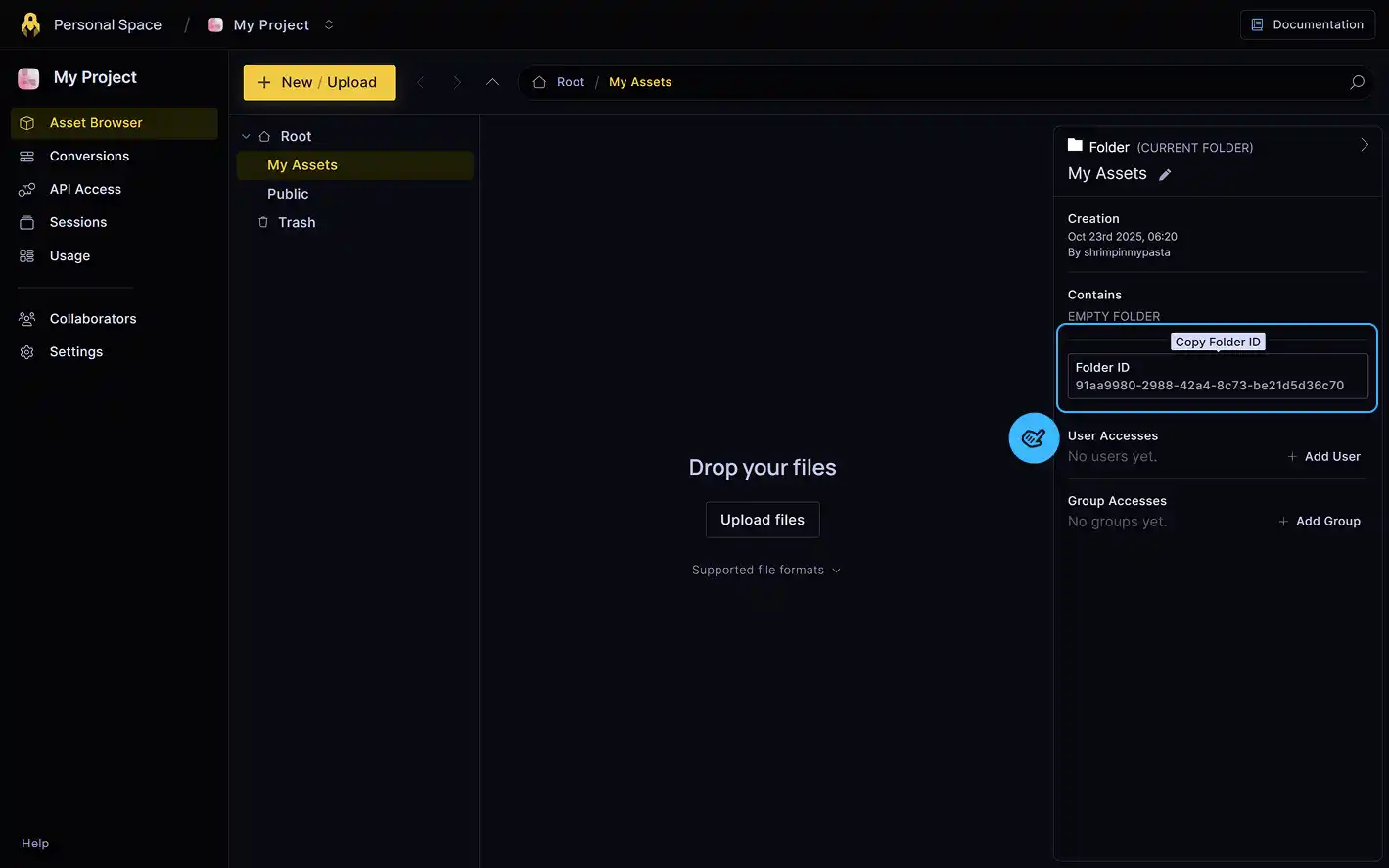
Get Folder ID using API
You can also retrieve the folder ID of any folder through the API using the List folders API endpoint. This endpoint retrieves a list of all folders accessible to the authenticated user.
To retrieve subfolders of a specific folder use the List all subfolders API endpoint.
Query Upload State and Result
You can query the state of your upload and the subsequent conversion of your files using the Get upload task endpoint.
The conversions_tasks array in the response will provide information like the conversion progress, the source file ID and the corresponding 3dverse asset IDs the file will be converted to.
Note that once your file is successfully uploaded and converted you will be able to visualize the converted assets in the folder you uploaded to in the Console.
You may later also retrieve the assets generated from your file using the List linked assets endpoint.
Upload Assets Directly
It is possible to directly upload assets which are already in 3dverse's proprietary format (FTL) to avoid the conversion step in uploading files.
Instead of Upload source file(s), you will need to use Import assets.
See the Writing a Converter guide for detailed information on 3dverse's proprietary format, and how to convert your own assets to 3dverse assets. The asset description schema can be found here.
If this is something that interests you, do not hesitate to contact us for support.