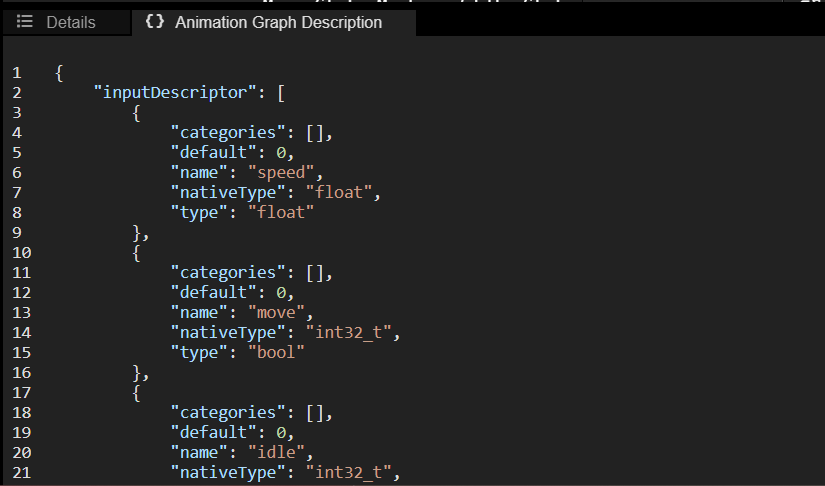Animation Graph Editor Tabs
Publish Button
If publishing succeeded, you’ll get a green notification on the bottom right.
If publishing failed, you’ll get a red notification. The publishing error will be shown in the Animation Graph Description tab.
Examples of publishing errors:
- Var node <input name> (<input id>) is referencing an unknown attribute of the input descriptor.
This signifies that you have an input (in the example above the input named speed) which you use in your State Editor but that you deleted from your Animation Controller Input Editor. To fix the error, simply delete all those input nodes in your State Editor and republish.
- State machine ID <state machine id> (<state machine name>) does not have an entrypoint
This signifies that your state machine (in the example above the state machine named Main State Machine) does not have an entrypoint state. To fix the error, specify a state as entrypoint in your state machine and republish.
- If you have any other publishing errors, do not hesitate to reach out to us in our community page.
Details
Select a node, state, or transition and you can see and edit the details of it. For a simple Animation Sample Node, the details include the playback speed. the start offset (expected to be between 0.0 and 1.0), the animation in question, etc.
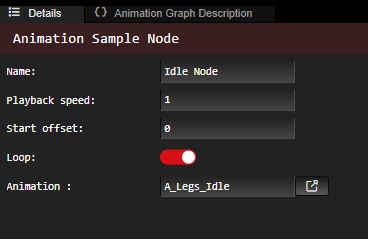
State Editor
The state editor is where you edit a state of your animation graph. Each animation graph is composed of a state called “Root” which is the starting point of your animation graph.
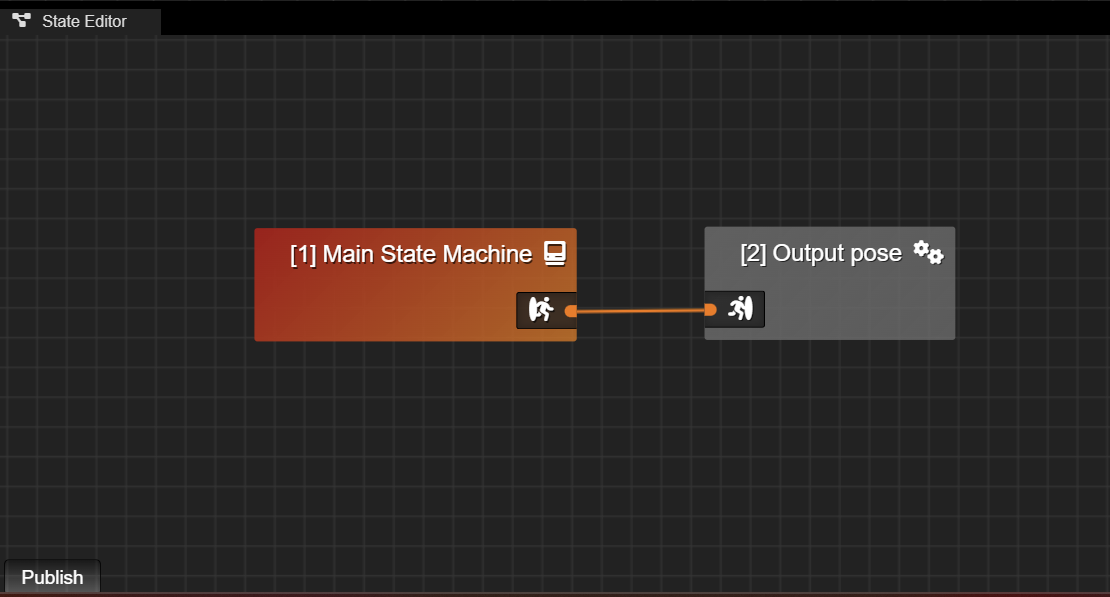
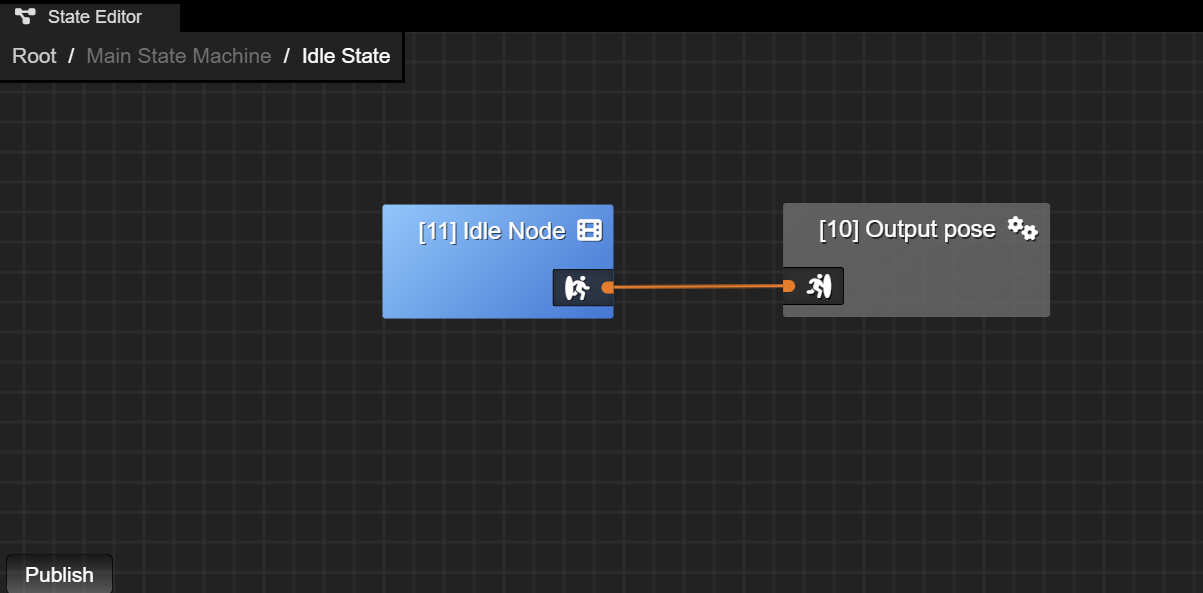
State Editor Actions:
-
Move Around
To move around, hold RMB or Mouse Scroll within your state editor and move your mouse.
To zoom in and out, scroll your mouse.
-
Create Node
Right click on where you to create your node. The nodes that you can create will appear in a drop down menu. For Animation Sample, Blend Space nodes, and State Machine, you will also need to specify the name of your node.
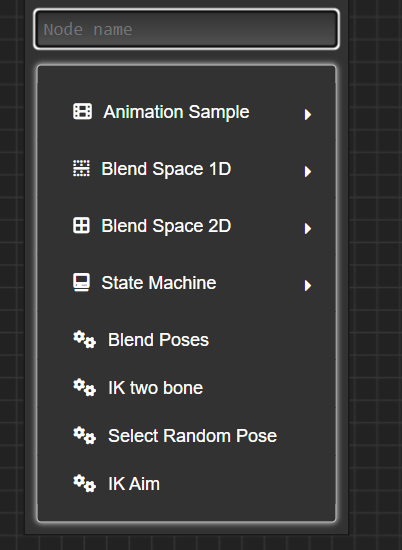
-
Edit Node Details
Click on the node. You will see the node details that you can edit in the Details tab.
-
Connect Nodes
Drag the output of a node to the input of the next node. The input type and output type need to match.
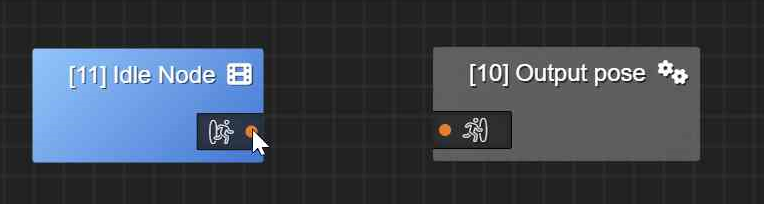
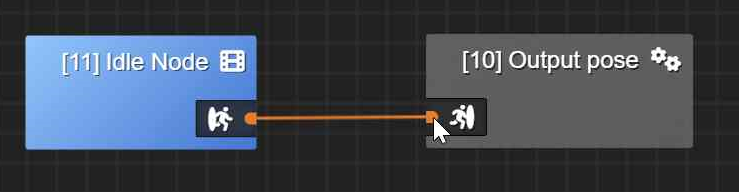
-
Delete Transition Between Nodes
Select the connection and press Delete.
-
Delete Node
Click on the node you want to delete and then press ‘Delete’.
You cannot delete an Output Pose node.
State Machine Editor
The state machine editor is where you edit a state machine node of your animation graph.
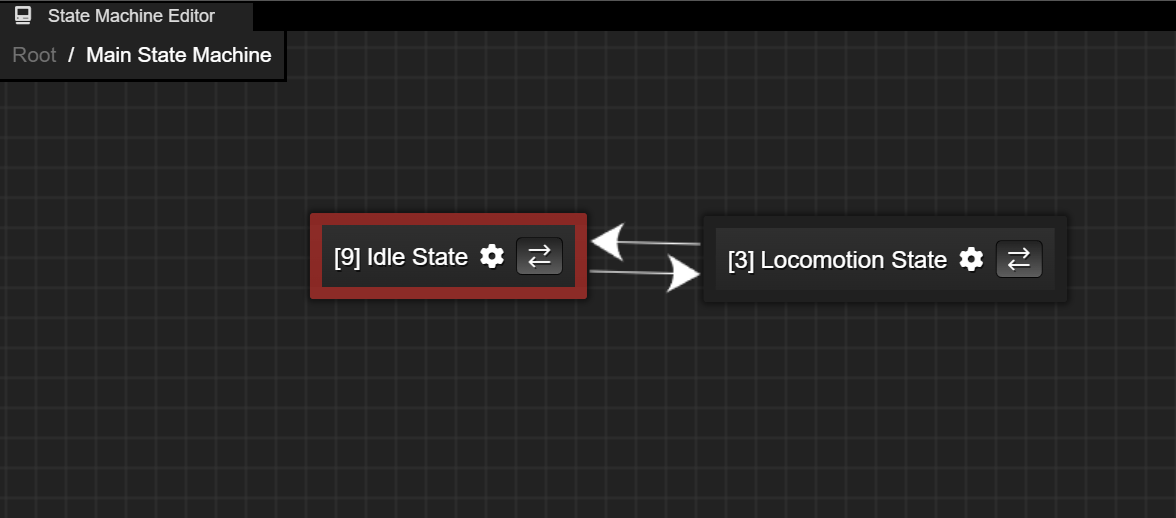
State Machine Editor Actions:
- Move Around
- To move around, hold RMB or Mouse Scroll within your state editor and move your mouse.
- To zoom in and out, scroll your mouse.
- Create State
- Right click, select “New state” and specify the state name.
- Make State Entrypoint
- Click on the state and toggle “Is entrypoint” in the Details tab. You can also rename the state here.
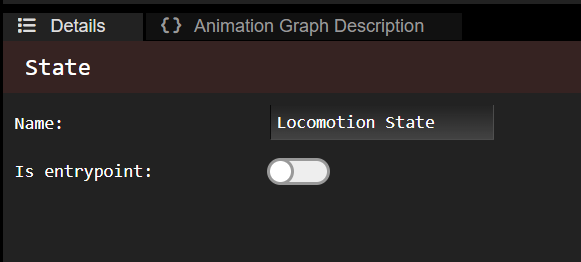
- Delete State
- Click on the state then press Delete.
- Create Transition Between States
- Click on the arrows button of a state and then click on the state you want it to transition to.
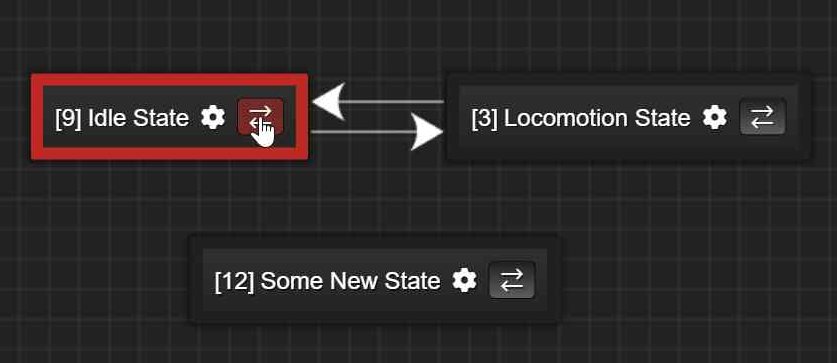
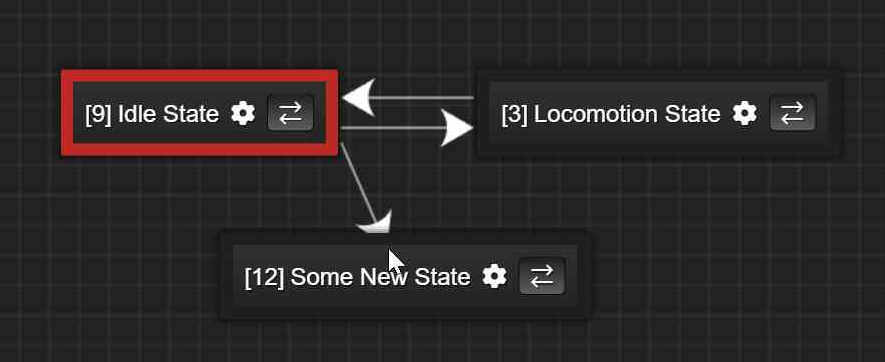
- Edit Transition
- Click on the transition and then edit it in the Details tab.
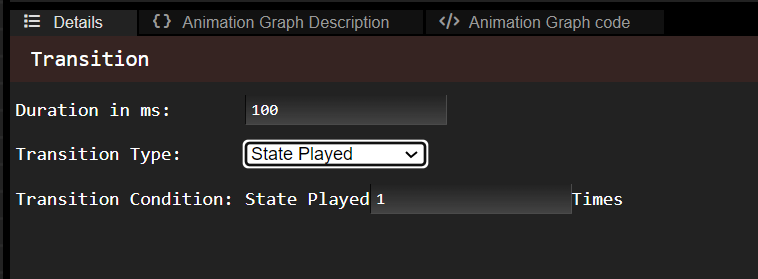
- You can modify the duration of the transition (i.e. how long does it to take to transition from the previous state to the next).
- You can also modify the transition type. There are three different transition types:
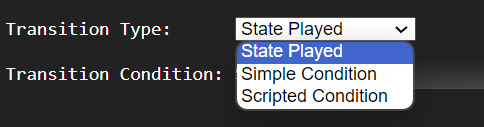
- State Played X Times
- The transition will trigger after the previous state played X amount of times. X is a float that you can modify.
- Simple Condition
- The transition will trigger when the animation controller input is true or false (depending how you set it). The animation controller inputs you specified as bools will appear in the Transition Condition drop down list. For more info on how to create these inputs, see the Animation Controller Input Editor.
- Scripted Condition
- The transition will trigger if the code you insert in the editor evalutes to true upon runtime. The code is expected to be in C++ and has access to a variable called
datawhich holds the animation controller input values. To access the value of an input namedmy_bool_input, you must do the following:bool value = bool(data.get<int32_t>(”my_bool_input”, 0));
- The transition will trigger if the code you insert in the editor evalutes to true upon runtime. The code is expected to be in C++ and has access to a variable called
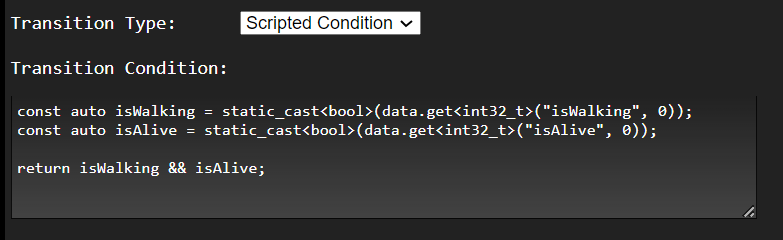
- Delete Transition Between States
- Click on the transition then press Delete.
Animation Controller Input Editor
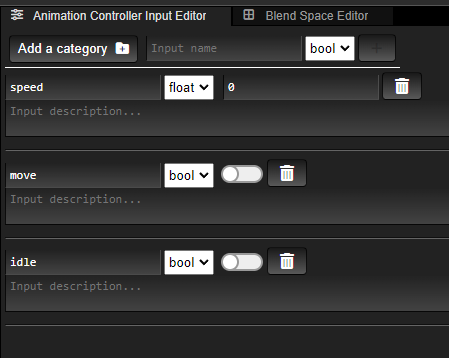
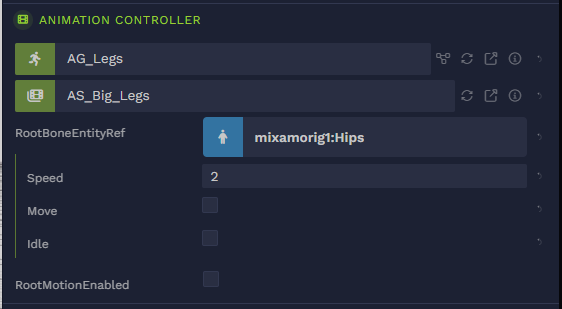
You can change these input values within the scene editor or in the code of your application, by editing the animation controller component data directly.
Animation Controller Input Editor Actions:
- Create Input
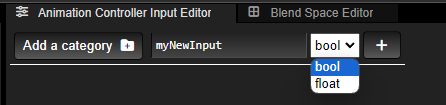
To create an input specify the input name, the input type and then press the + button on the right.
You can optionally add a category, that’s to organize your inputs in folders called categories.
-
Give Input Default Value
Once you created the input, you can specify its default value in the widget to the left of the trash can. This is the default value that will show up in your animation controller.
Examples:
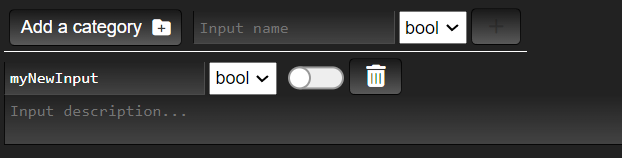
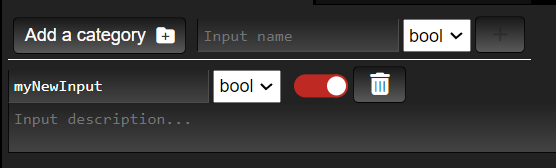
- Delete Input
-
Use bool Input in Animation Graph
A bool variable can influence a transition condition between states. When you select your transition condition, you will see the input bools you specified in the input editor, and can select one as the condition.
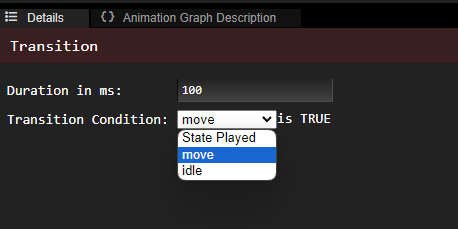
-
Use float Input in Animation Graph
A float variable can be used as input of a
Blend Space 1DorBlend Space 2Dnode. For more information on those nodes, checkTo use a float input in your State Editor (to connect it to Blend Space nodes), click on the
Grip
button and drag your input to the State Editor.

Then, in your state editor you can connect your input to the input of the Blend Space 1D or 2Dnode.
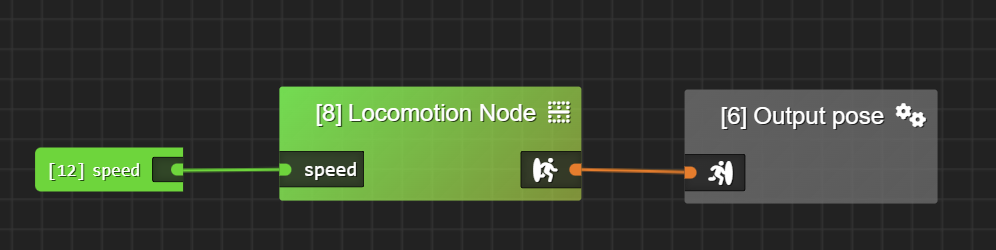
Animation Set Editor
In your animation controller, you will have to specify your animation graph and the desired animation set you want to use it with.
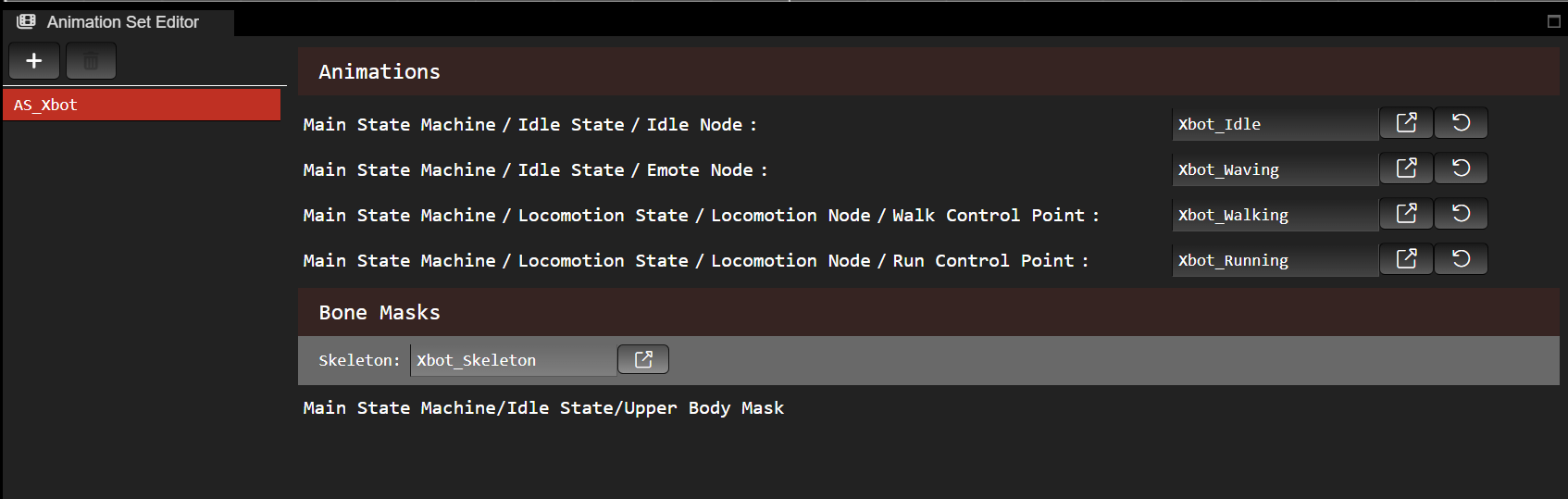
Animation sets contain the animations that you want to use in your Animation Sample, Blend Space 1D and Blend Space 2D nodes of the animation graph. When you add one of those nodes (or in the case of blend spaces, when you add a control point) an animation set entry will appear.
They also contain the bone masks which you want to use in your Blend Poses node in the animation graph.
Each animation set entry is either an:
- animation- the path of the node using your animation in your animation graph - the animation reference
- or a bone mask
- the path of the node using your bone mask in your animation graph

Animation Set Editor Actions:
-
Create Animation Set
Press the + button and then specify your animation set name in the pop up and press OK.
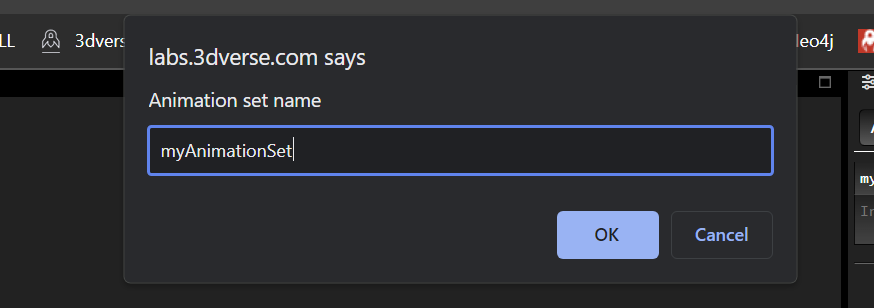
Now you should have both:
Note: when you open an empty animation graph for the first time, you will be asked to create an animation set automatically. You will always have at least one animation set associated to your animation graph.
-
Rename Animation Set
Unfortunately you cannot do this in the animation graph editor today. Rename your animation set in your asset browser, like you would with other assets.
-
Delete Animation Set
Select the animation set you want to delete (it will appear in red). Then press the trash button.
Note: If you only have one animation set, you will not be able to delete it. An animation graph has at least one associated animation set to it.
-
Set Animation
Open your asset browser in another tab or window and drag the animation asset to the animation set entry to set it. In the example below, the animation “Xbot_Running” was dragged to the entry “Main State Machine/Locomotion State/Locomotion Node/Run Control Point”.
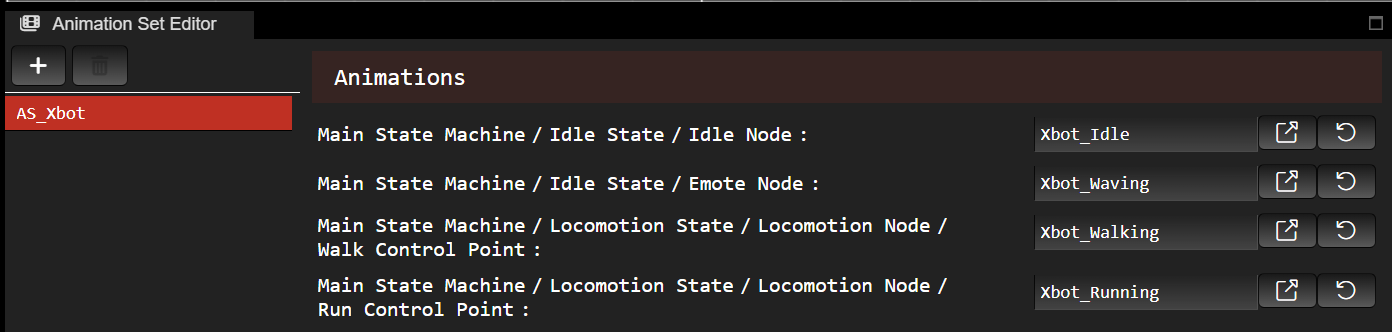
- Open Animation in Asset Browser
Blend Space Editor
The Blend Space Editor is the tab next to the Animation Controller Input Editor.
When you click on a Blend Space node the Blend Space Editor should open automatically.
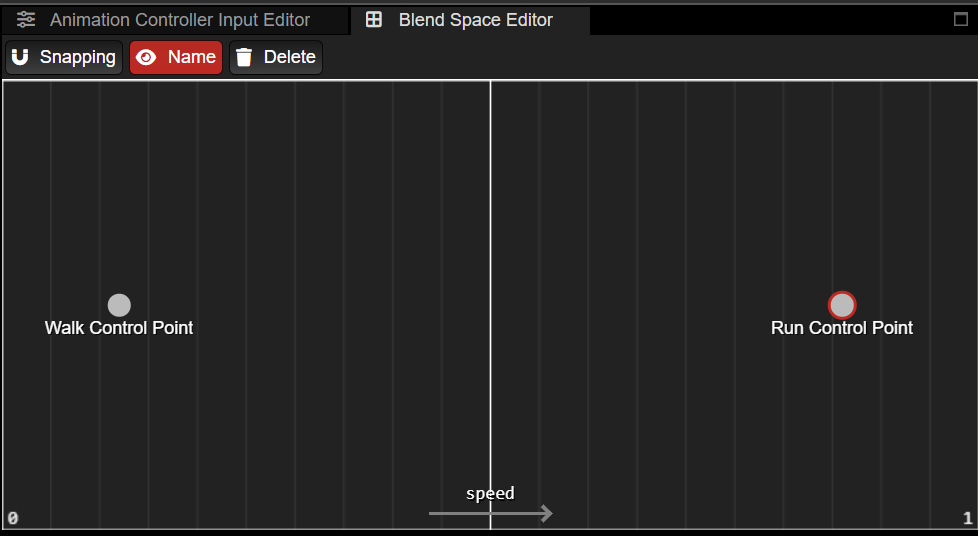
Blend Space Editor Actions:
-
Move Around
To move around, hold RMB or Mouse Scroll within your Blend Space Editor and move your mouse.
To zoom in and out, scroll your mouse.
-
Create Control Point
Right click to create control point, specify its name, then press enter.
-
Edit Control Point Animation
There is an animation set entry in the Animation Set Editor for each control point you create. You can modify the animation there.
-
View Control Point Coordinates
Hover over the control point to see its coordinates.
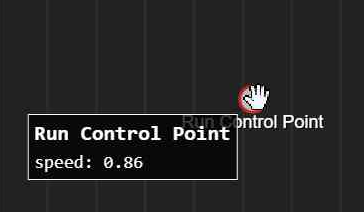
-
Edit Control Point Coordinates
You can hold and drag the control point on the X axis (Blend Space 1D) or X/Y axis (Blend Space 2D) of your Blend Space Editor to edit its coordinates.
-
Delete Control Point
Select the control point by clicking on it and press Delete.
Bone Mask Editor
The bone mask editor allows you to edit a bone mask, which is a list of weights per bone. This can be used to only apply a pose on a select part of the skeleton. The weights you assign are expected to be between 0 and 1. To open the bone mask editor, either select a bone mask node in the State Editor or click on the bone mask you want to edit in the Animation Set Editor. The skeleton used is the one specified under Bone Masks in the Animation Set Editor.
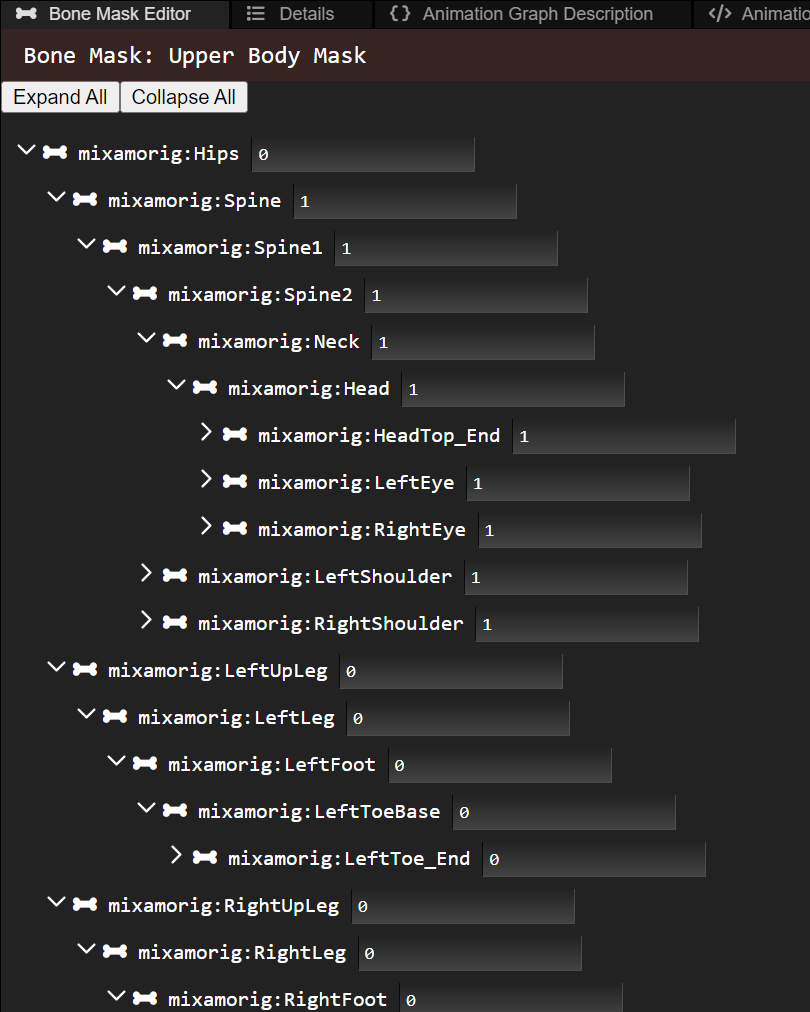
Animation Graph Description
The Animation Graph Description is the tab next to Details. It simply shows your animation graph description and is mainly a debug tool. If you have any publishing errors, they will show up here.