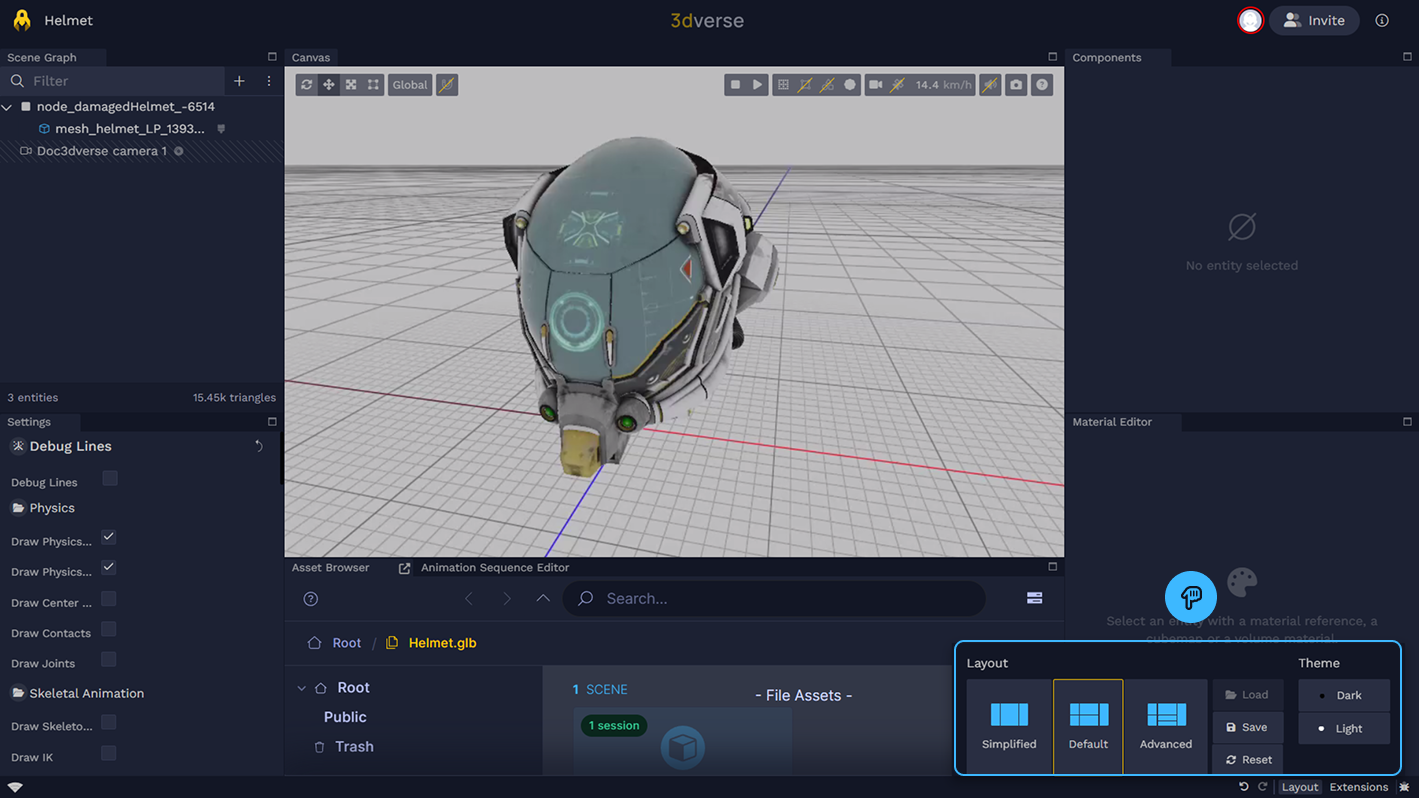Overview
The Editor is the tool you'll use to build and modify your scenes, i.e. your 3D worlds. You can think of the Editor as being an editing interface over a session.
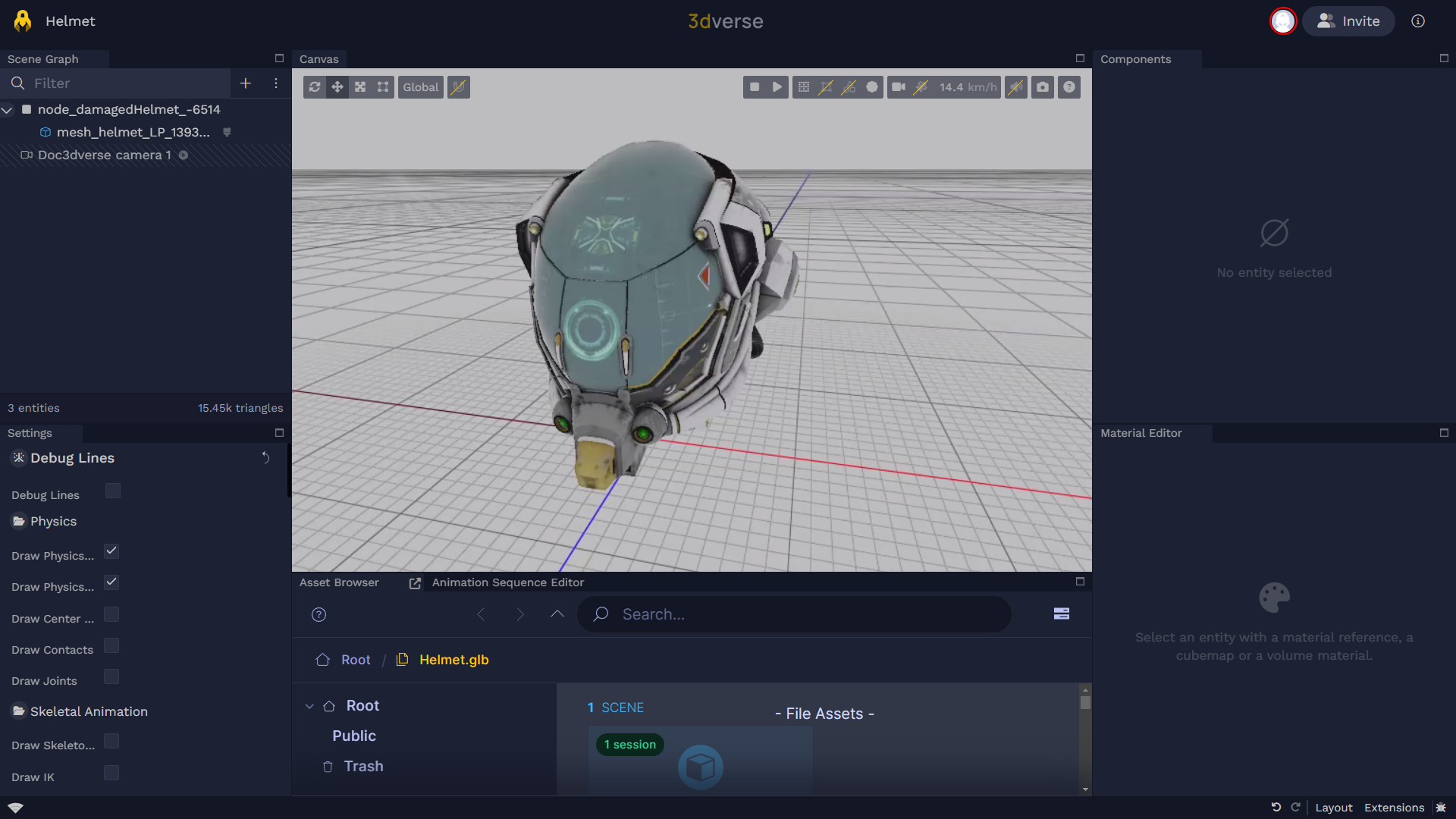
To open the Editor you must create or join a session through the Console.
Note that the editor cannot be opened on mobile devices (e.g. phone, tablet).
Collaboration
You can collaborate in real time to build your 3D scenes in the Editor. If you are in a session with other collaborators, their avatars will show up on the top right. You will be able to see their changes and movement in the scene in real time.
You can invite collaborators to join your session with the Invite button, or they may also join through the Console directly.
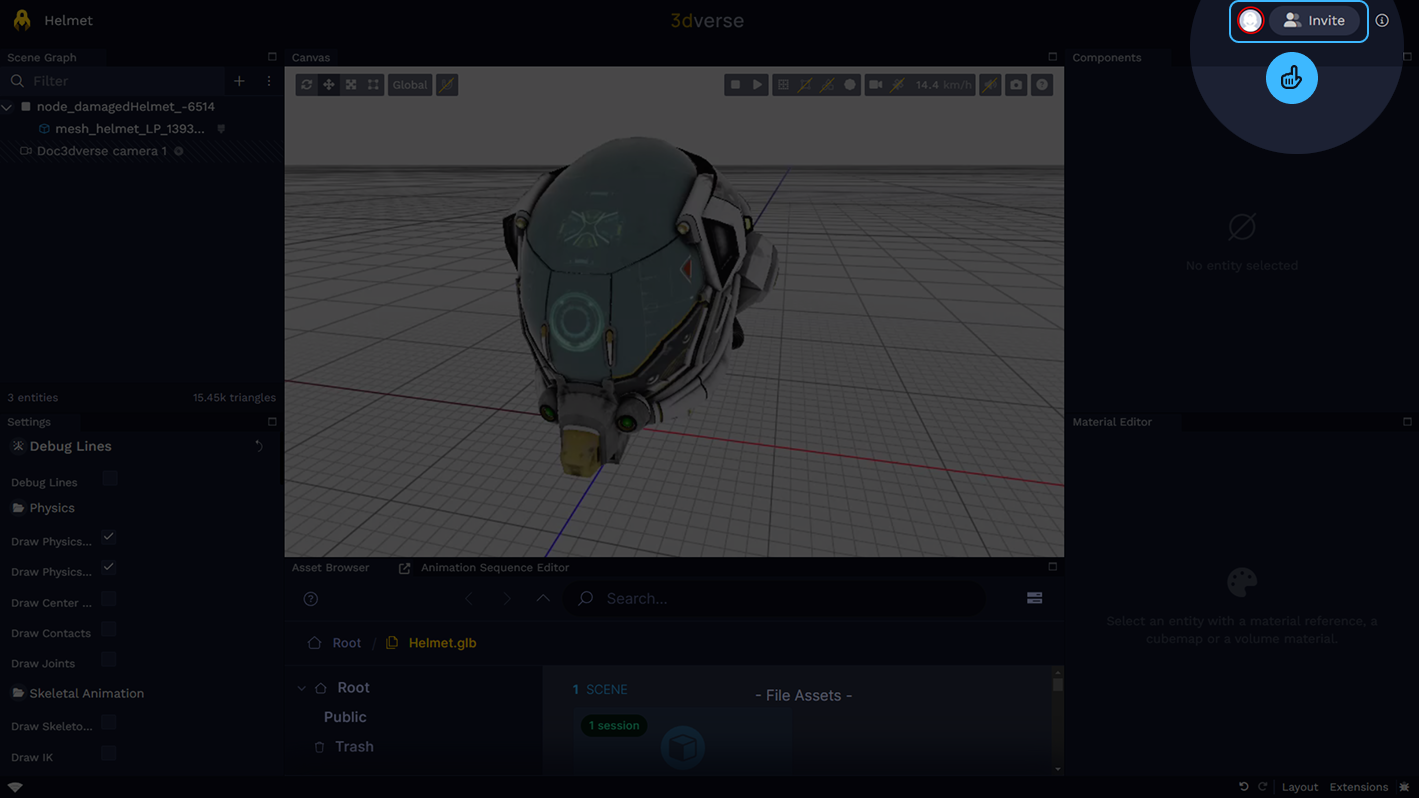
Extensions
Each of the windows in the Editor are called extensions. Some examples of extensions are the Scene Graph, Asset Browser, Components, and Material Editor.
Extensions Menu
To browse the available extensions click on the Extensions
button on the bottom right.
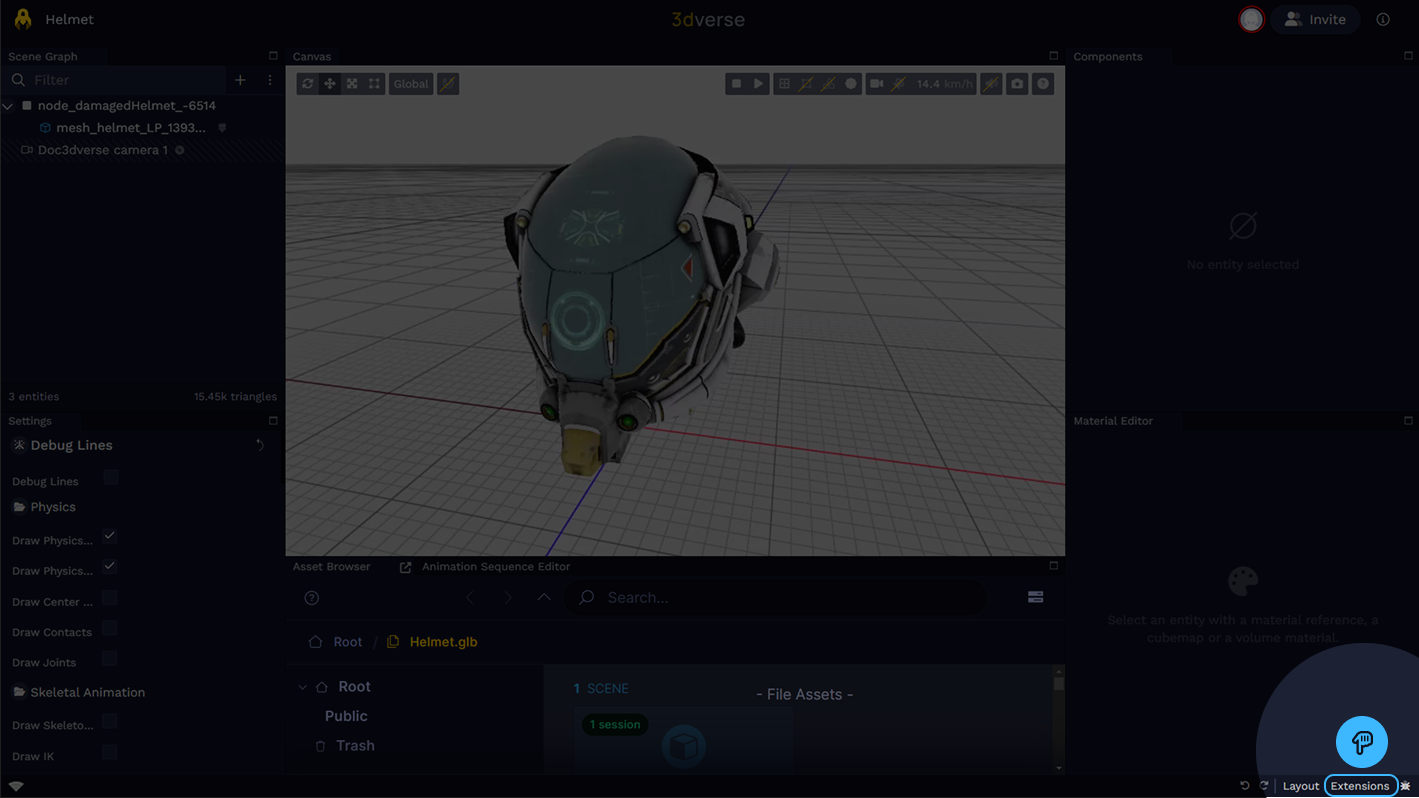
This will open the extensions menu. You can drag and drop extensions where you want them in the Editor.
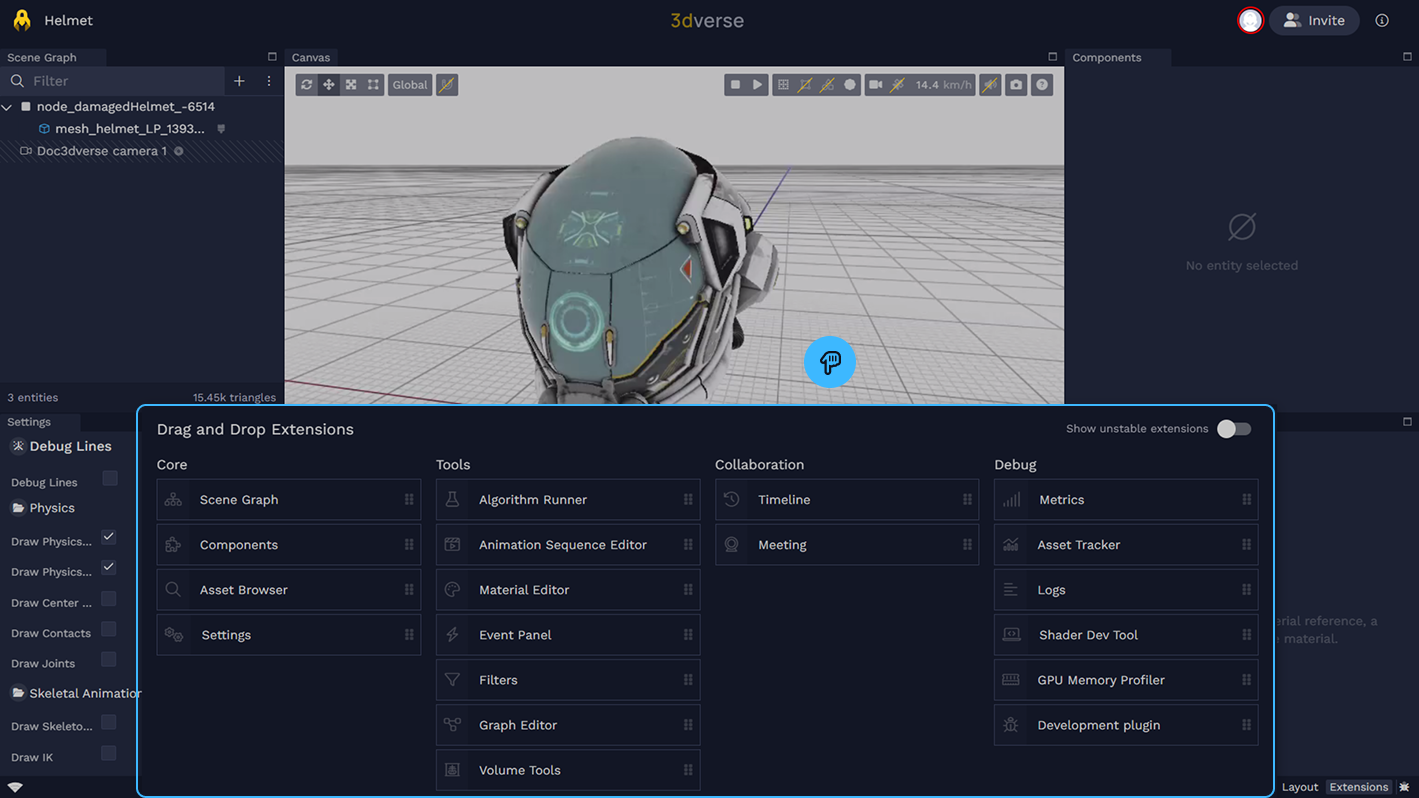
Layout
The way extensions are organized in the Editor is called the layout.
The Editor is designed to be flexible and customizable. You can adjust the layout to suit your workflow by moving, resizing, and adding extensions.
To move an extension grab its tab and drag and drop it where you like.
Layout Menu
To browse the layout menu click on the Layout
button on the bottom right.
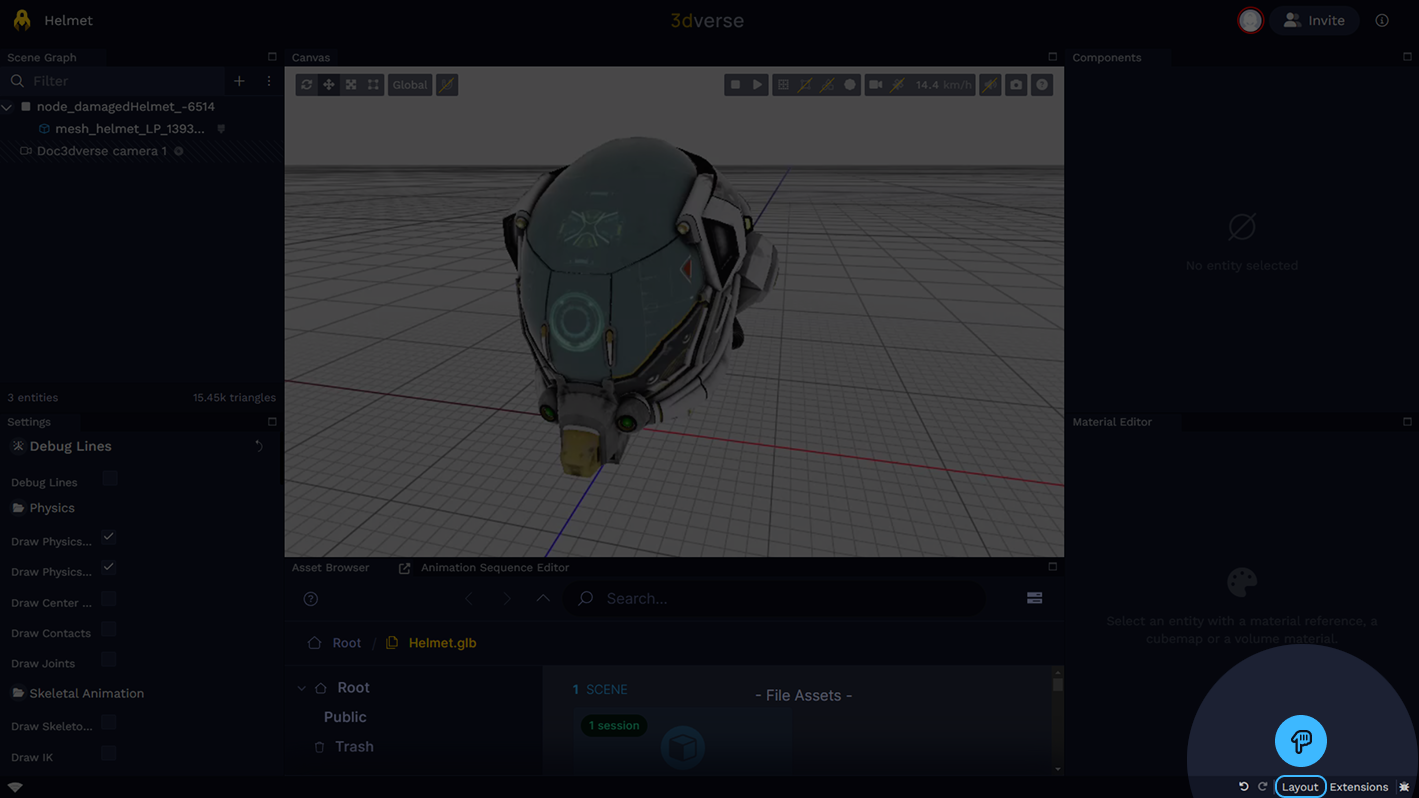
You can select recommended layouts as well as save and load your own custom layouts.
The default layout is organized with the most important extensions you’ll need positioned to help you complete basic activities.