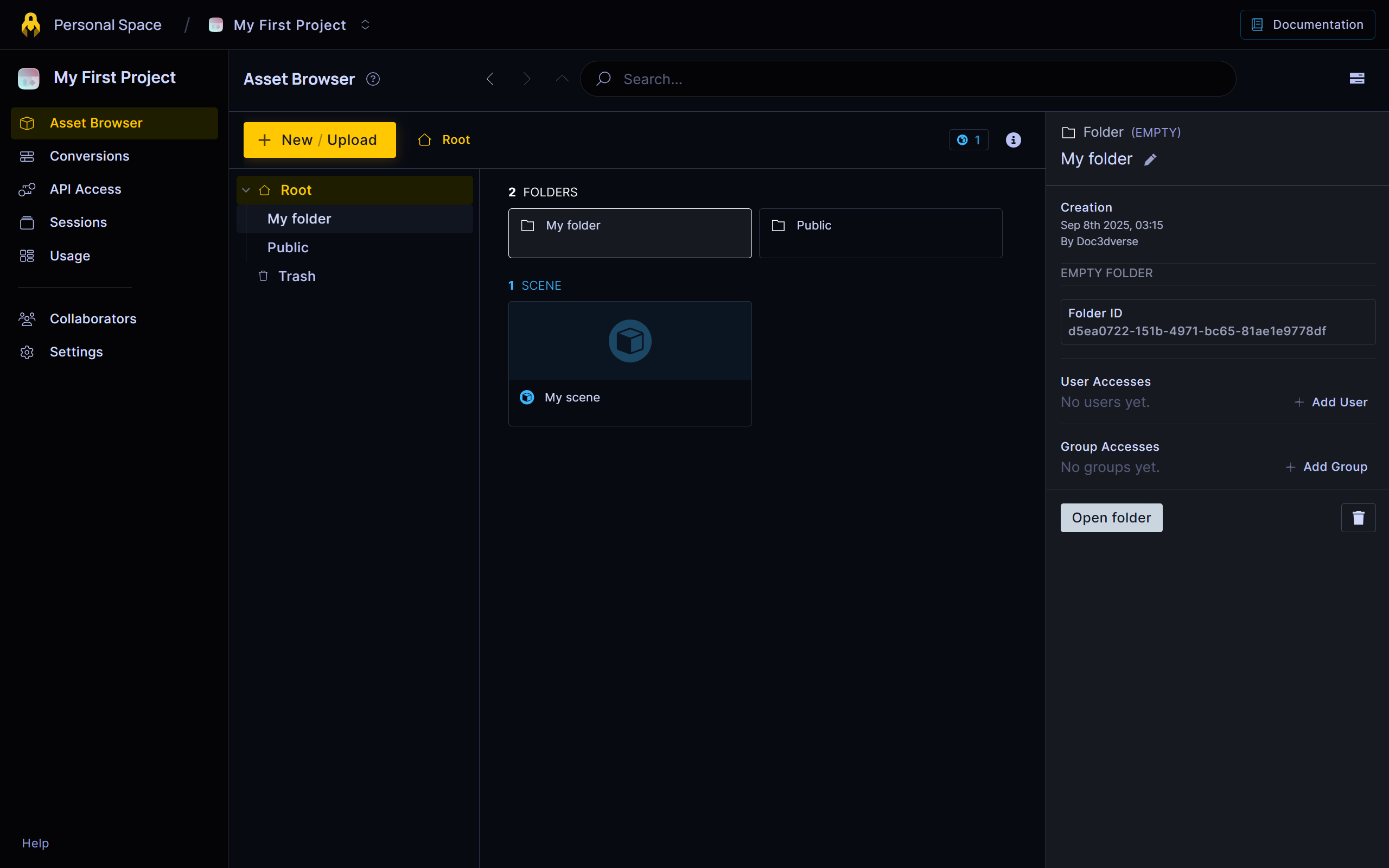Overview
Every 3dverse application begins with a project on the 3dverse Console.
A project acts as the workspace that contains both your application's users and your assets. It defines the boundaries in which you will develop, test, and operate your 3dverse application.
In this chapter, you'll explore the core concepts of the console and its overall structure.
In the next sections, you'll learn how to efficiently manage your projects, collaborate with others, and monitor and secure your project's usage.
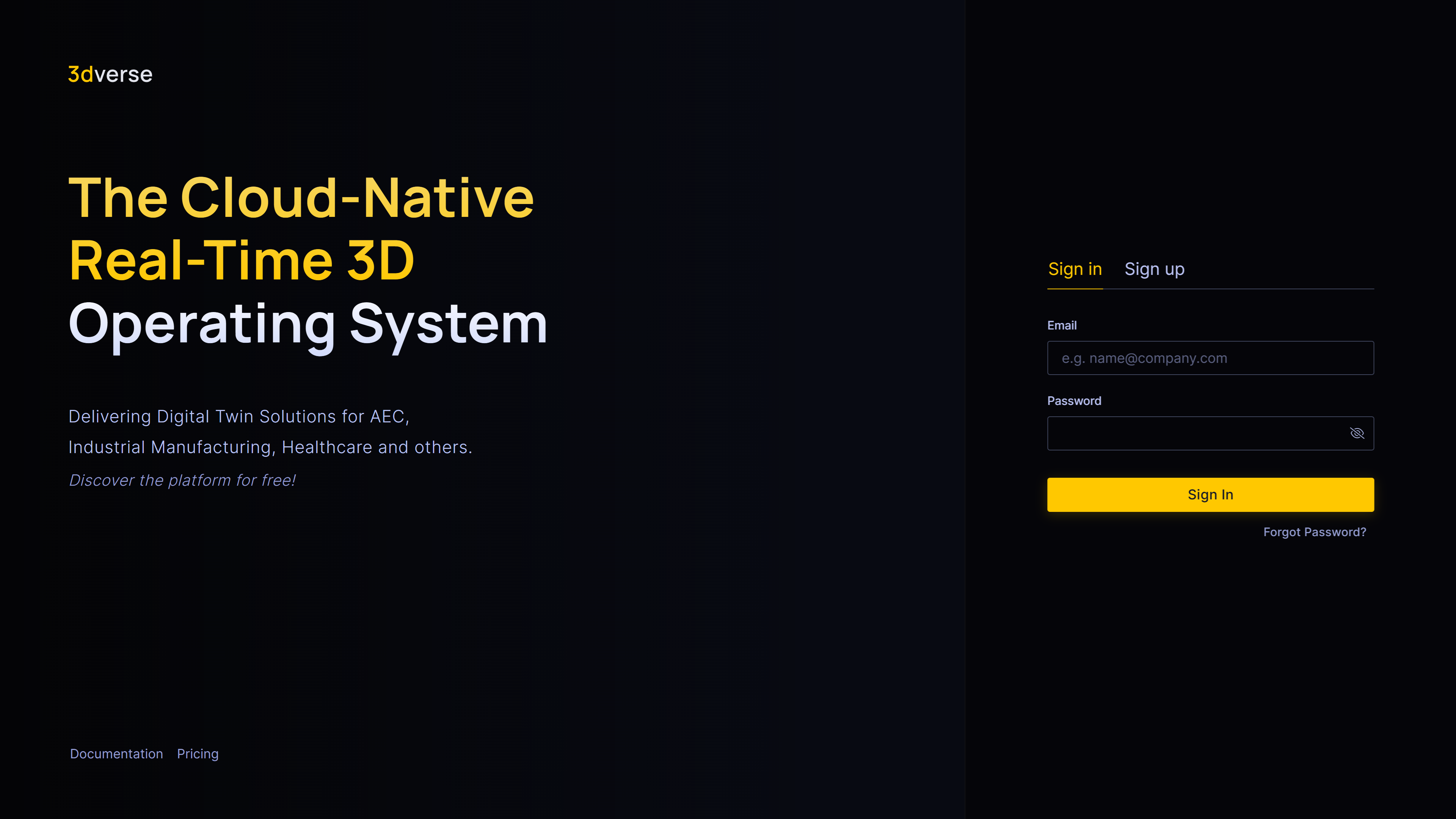
Personal Space vs Organization
Depending on your needs, you can create projects in two different contexts: Personal Space or Organization.
Personal Space
Your default landing space when you log in to the console. This is your private workspace and it mostly used for experimentation or individual projects. You have full control over it, and it's only accessible to you. You can invite collaborators to your projects even if they are not part of any organization.
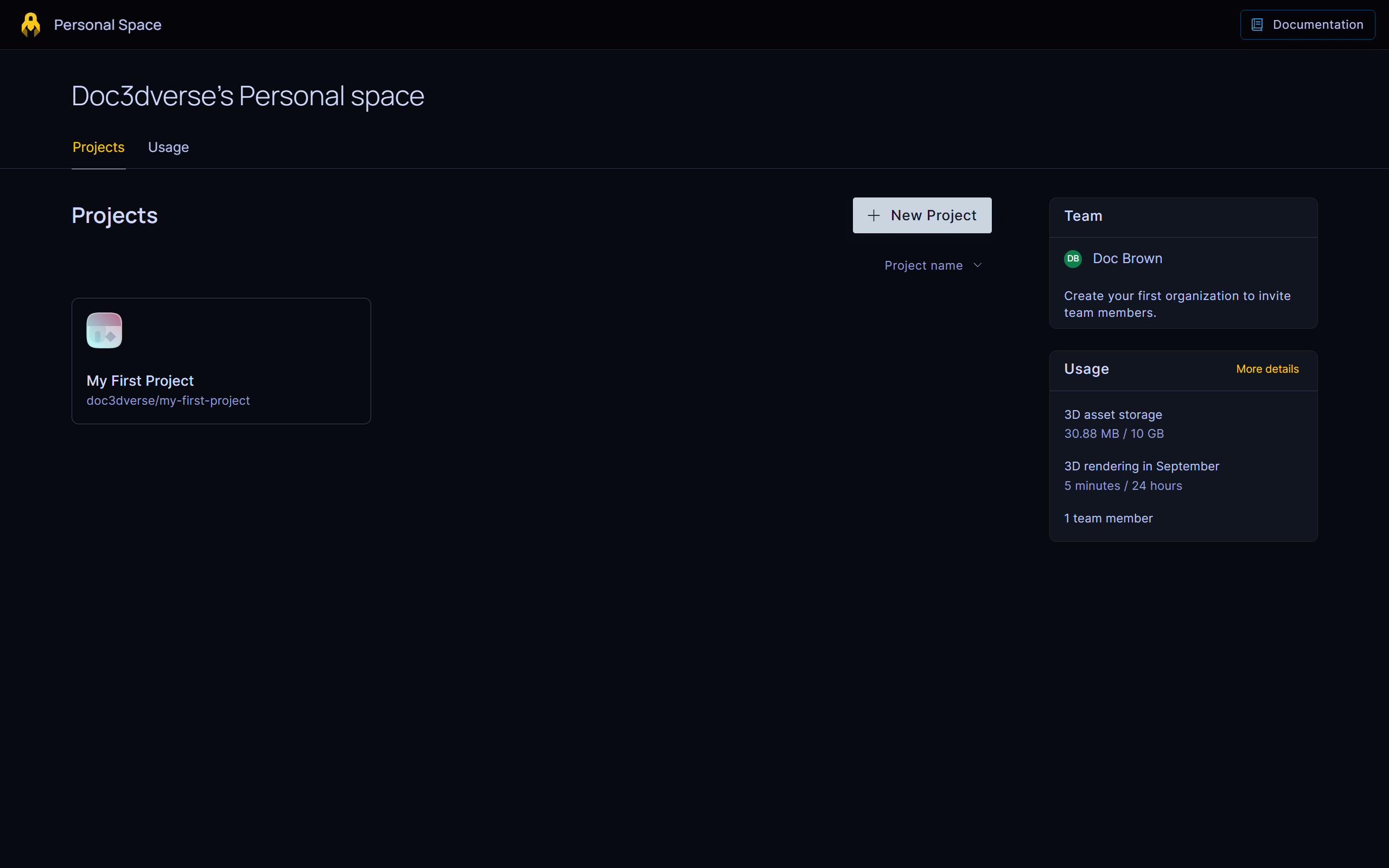
Organization
This is a shared workspace for teams. It allows multiple collaborators to work on the same project. Access rights and roles can be managed to control who can do what within the project.
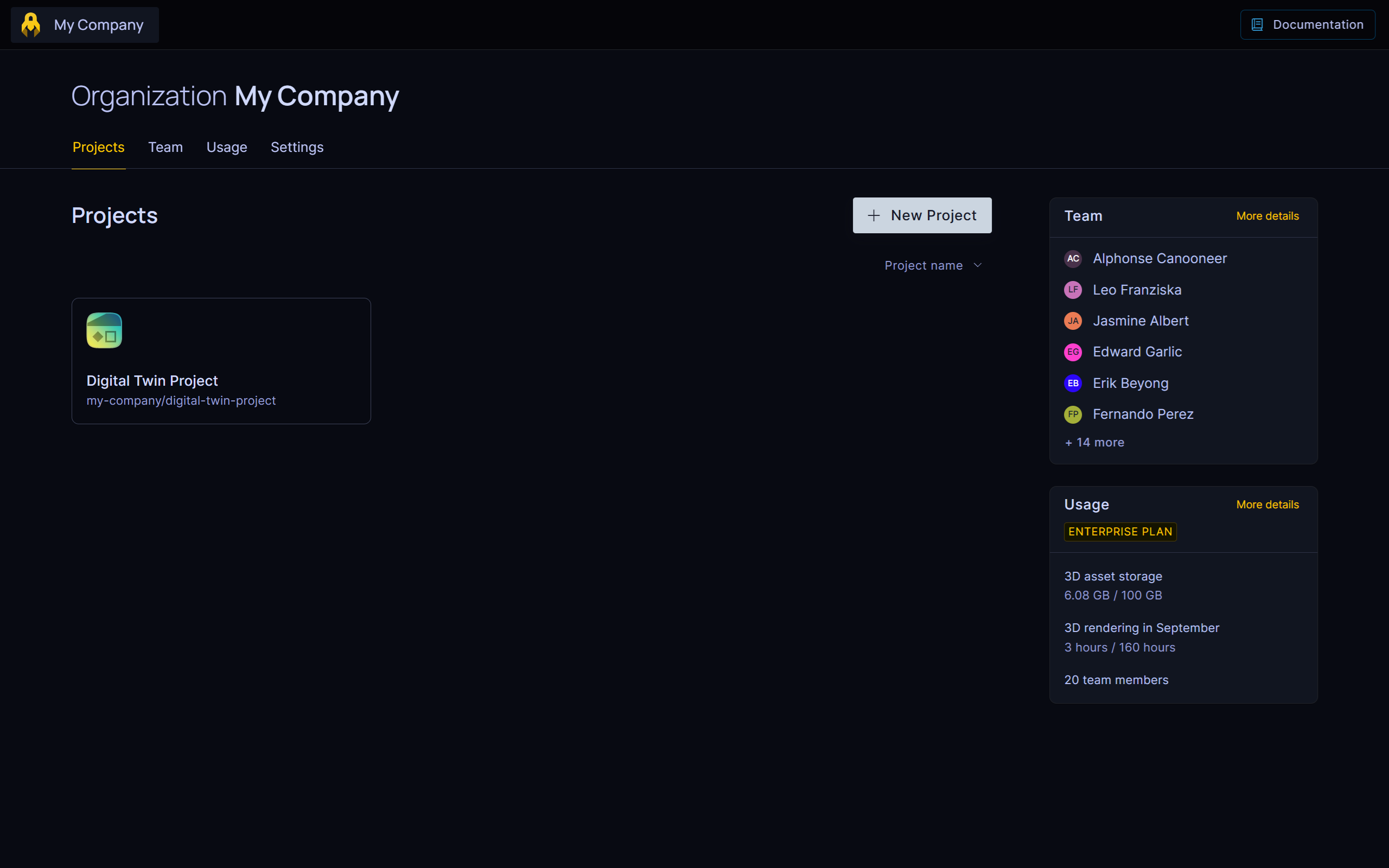
Project
A project serves as a container for all the resources that a 3dverse application needs.
Projects are composed of environments, which are isolated workspaces within a project.
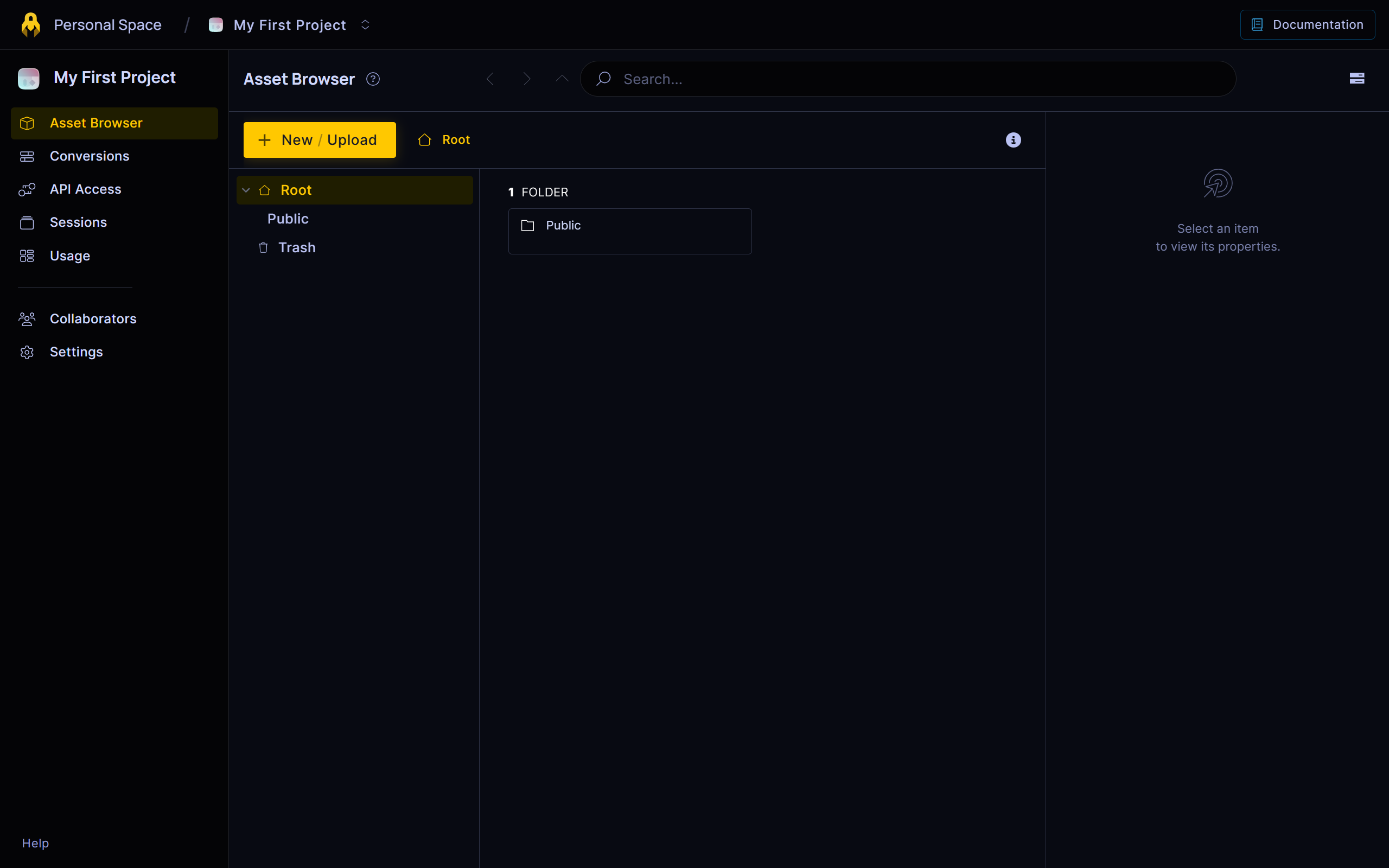
Environment
An environment contains:
- The assets and folders used by your application.
- The users who use your application.
- Metrics related to your application's usage.
The project page is always showing a single environment.
From here you can:
Folders
Inside each environment, assets are organized in folders. Folders are the unit of access control. Assets never hold permissions directly — they always inherit the role applied to their parent folder.
- Every environment has a root folder.
- Folders can contain subfolders.
- Assets belong to a specific environment and cannot be used outside of it.